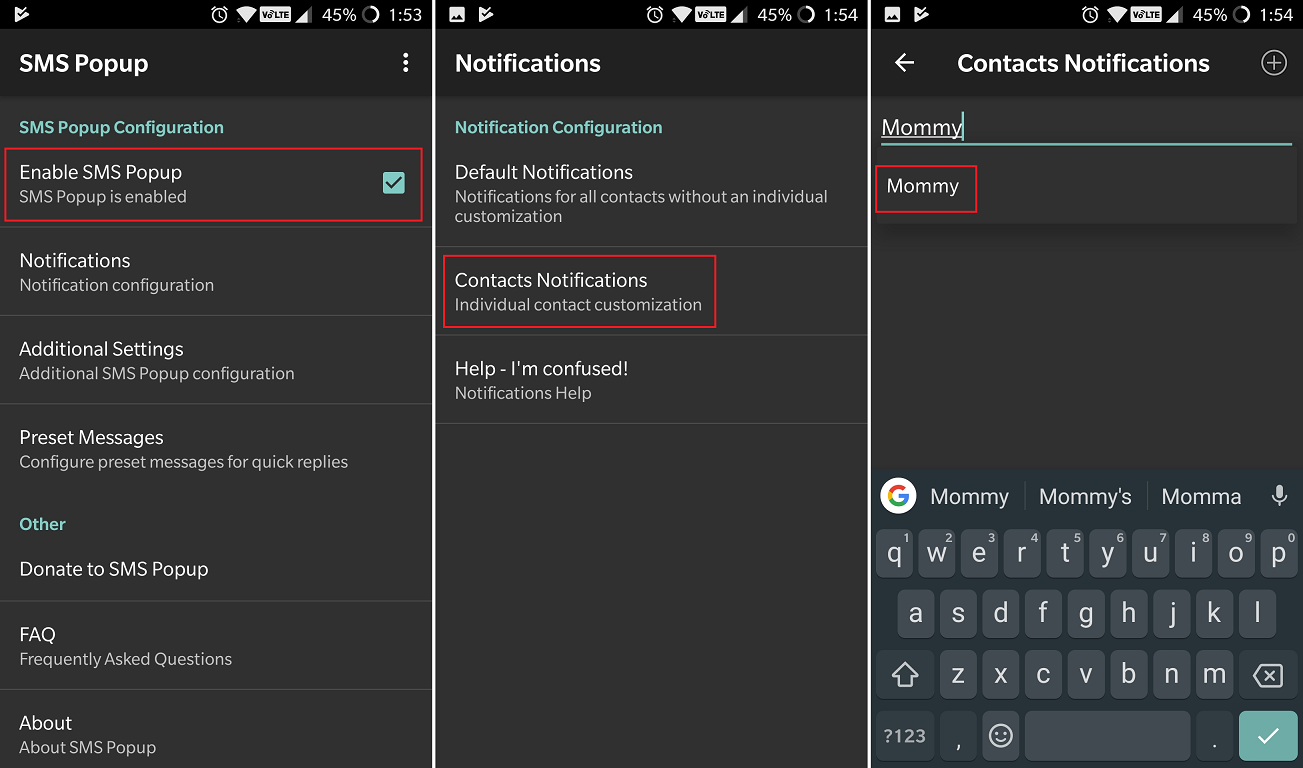Custom text message tones is a petty feature for those who are not that into conversations via text messaging. However, to those who are in talking terms with most of the people both on personal and professional front via text messaging, this feature is a real blessing. It is one feature that helps you to prioritize things and make judicious use of your time. Every time your phone rings the message tone, you ought to see who it is and then reply accordingly even if you are busy elsewhere. This wastes a lot of time. This results in need for setting the custom tone. In this article we are going to let you know the way you can set custom tones for the text messages on various platforms. Here are the steps to set custom text tones for contacts on android.
Steps to Set Custom Text Tones for Contacts on Android
If you set the custom tones for varied conversations you exactly know who are texting you. In this case when your phone rings that particular tone you very well know if you need to drop that work in progress and fetch that [hone or let that notification pile up for the later time. This way you can skip wasting time as not all messages are worth replying at least as soon as you get them. This feature enables differentiating between the messages that are important and those that are not.
Steps to set custom text tones on Google Messages
Google Messages is one of the basic messaging apps that is there on almost all of the Android phones. In case it is not on yours then it is available free of cost on Google Play. it is very easy to set a custom tone for your conversation with someone. All it needs is a few steps to be followed that are mentioned below. Firstly you need to select and tap on the Conversation that you want to set the custom notification for. Next click on the three-dot menu icon, that is there in the top right corner of your screen. Here press Details and then on Notifications. After this click on the option that says Sound. By tapping on the desired tone you can select it and click on back arrow or else OK or Save in case these options appear on the menu of ringtone picking.
Steps to set custom text tones on Samsung Messages
With the One UI update, Samsung Messages is enjoying an entirely new look. One UI update gets Android Pie to Samsung devices. The point to remember here is that the basic layout ought to remain the same on all of the Oreo and Pie Samsung devices. To set text tones on Samsung Messages that are customized you need to click on the Conversation for which you desire to set this tone. After this press the three-dot menu icon that is there in the top right corner of your screen. Press toggle next to Custom notifications and click on the Custom Notifications followed by tapping on Sound. Now press the desired tone and then the back arrow that is there in the top left corner of your screen.
Note:
In case you are unable to locate the conversation-specific text tones by making use of the aforementioned menus on a Samsung phone that runs on Android Nougat or some older version then check for the desired contact entry right in Samsung Contacts app.
Steps to set custom text tones on Pulse SMS
To set the specific text tone for the conversations on Pulse SMS there are certain steps that you need to follow. Select the Conversation for which you desire to have a custom notification for and then on three-dot menu icon that is there in the top right corner of your phone screen. next you need to click on Conversation settings and then on Conversation Notification Customization. Click on Sound and then the on desired tone. Clicking on back arrow or else OK or Save depending on the options that you can see in front of you, you will be able to save the changes.
Steps to set custom text tones on Textra SMS
Here we are going to highlight the stepwise process to set the custom tones for conversations on Textra SMS. First and foremost, click on the Conversation that you want to set a custom notification for. Next you need to click on downward pointing carat that is there in the top right corner of your screen. After this, click on Customize this conversation and then on Notifications options. By tapping on Notification Sound and then on desired tone followed by OK will save the changes that you make.
Steps to set custom text tones on Mood Messenger
There are a few steps that you need to follow. This will help you to set the custom tone for your conversations on Mood Messenger. Click on the desired Conversation so as to set custom notification and then on the three-dot menu icon that is there in the top right corner of your screen. After this, click on the Option that is there Under Notifications & Sounds. Next you need to click on Current tone. Out of the three icons that are present at the top of the sound picking menu, click on the bell icon. This will enable you to make use of the system notification picker in order to select the text tone. There is an option to tap the microphone icon so as to record the custom phrase to set as the text tone. Alternatively you can click on the folder icon so as to select the ringtone via your file manager. Now click on desired tone and then press OK.
All in all, these are the steps to set custom text tones for contacts on android. There is always an option in your android hand set to make use of the third-party client. This helps you to set the custom text tones for the contacts that you assert you use the most.