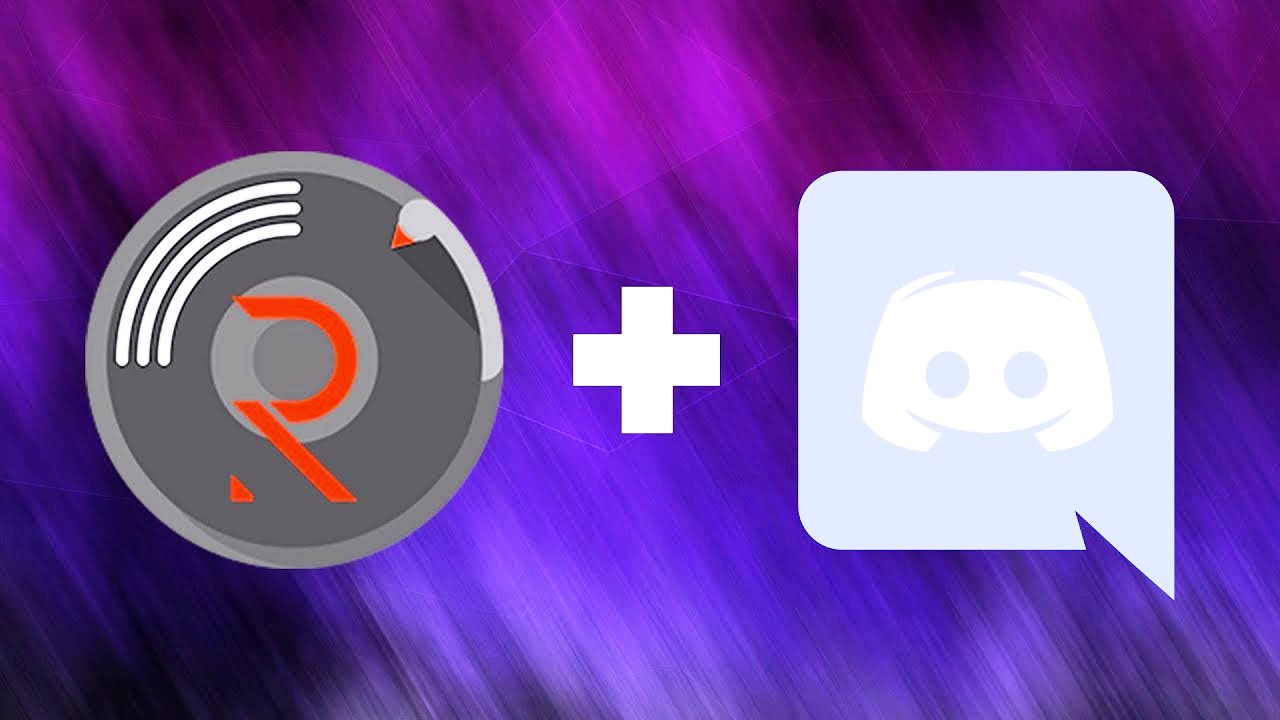If you are a streamer or online gamer then you will be very well aware of the features of Discord. Discord has a variety of bots that enhance your gaming experience. But many times it has been seen that due to some technical fault or minor problem these bots face problems. Today in this article we will learn how to fix the problem related to the Rhythm bot, so keep reading.
Perhaps you would not know that Rhythm bot is considered the most favorite bot in Discord? It is widely used by both server owners and moderators to play music, share videos, view memes, and much more! Or you can say that this bot is a source of entertainment for you and your viewers.
It can be made a manager of the server or can be used for instructions. And the most excellent part is you don’t have to open any other music playback apps to enjoy music on your voice channel.
It supports much music streaming services including SoundCloud, Twitch, and of course YouTube. It makes your game time even extra amusing. However most of the time it doesn’t work well & users report errors & issues of the Rythm bot not working properly in Discord. Here are 7 top and Quick Fixes for Discord Rythm Bot
First, check the bot’s volume level
The first step is to check the volume level of your bot. Although quite obvious, this can also be a reason why the Rythm bot is not working on your server. To check this you have to click on bots in the user list given on the right side of your screen. Now you have to check its sound, if its sound level is working then you have to increase it completely. If still it doesn’t work then you need to check your device volume and confirm with other members. If it persists, other methods may be more appropriate.
Check the Audio Setting on Your Computer
Possibly the audio settings of the Discord application or your laptop are not suitable. Check that you’ve chosen the right audio output. Like while using your earphones, make sure that the speakers are not in use. To confirm the sound & audio settings of the PC, check the volume level displayed on the taskbar of your PC. Equally, for the Discord app sound & audio settings, click on the setting icon, go to ‘Voice & Video’ under ‘App Settings’, & check the volume & the output device.
Try Keep Rythm Online
If the Discord Rythm bot is gone offline, you can’t hear from the bot. And the rhythm bot frequently goes offline. When the Discord Rythm bot not working occur, you must check the status of the bot instantly.
The bot doesn’t have the required permissions
While adding the bot to your server, make sure that you have given the bot the necessary permissions, Rythm asks for a set of permissions including admin. However, the server owner or administrator can change these permissions later. If this is the case with you, there’s nothing you can do unless you’re an administrator/owner. As the owner/administrator of the server, you can go to ‘Server Settings’ –> ‘Roles’ and edit the permissions for the ‘Rythm role’. After this, your trouble can be solved
Leave and rejoin your voice channels
Many times it has also been seen that even after doing everything properly, the problem arises. However, in many cases, it happens that your server just gets bugged out for no real reason. Whenever this happens all you have to do is leave that voice channel and rejoin after some time. If this method also doesn’t work in your case, the next thing to do is to refresh your disc and see if that fixes it. It’s really easy to do. All you have to do is press the CTRL and R buttons on your keyboard.
Possibly bot forgot the playlist
If you don’t hear any music or soundtrack from the playlist well, maybe Rhythm Bot forgot to play the playlist and reset the line, disrupting the audio service. If this has happened, it’s a sign to switch to a curated playlist. You can apply a YouTube playlist or any other playlist to stream music from the Rhythm bot. By doing this the bot will not forget any track and will keep playing the music.
Allow microphone access in your Chrome browser
In addition to all the tips mentioned above, you also have to make sure that the microphone permission is not turned off in your Chrome browser. If so, you will need to change this permission. This is necessary so that Discord can access the microphone and the sound coming from the rhythm bot is coming to your microphone. You have to allow discord for this. If you want to fix this setting of yours then just follow the steps given below
You can click the radio button next to your discord to allow the microphone to discord & allow the rythm bot to access your microphone. Now you can constantly allow discord.com to contact your microphone.
Why is Rythm Bot Offline Discord?
Don’t worry at all if the Rythm bot has gone offline or is exiting the voice channel without doing anything. As long as you are present in the voice channel, just use the! Summon command & the Rhythm bot will rejoin. This is because Rhythm protects resources when no one is using the bot and retains consistent music excellence for all users at all times.