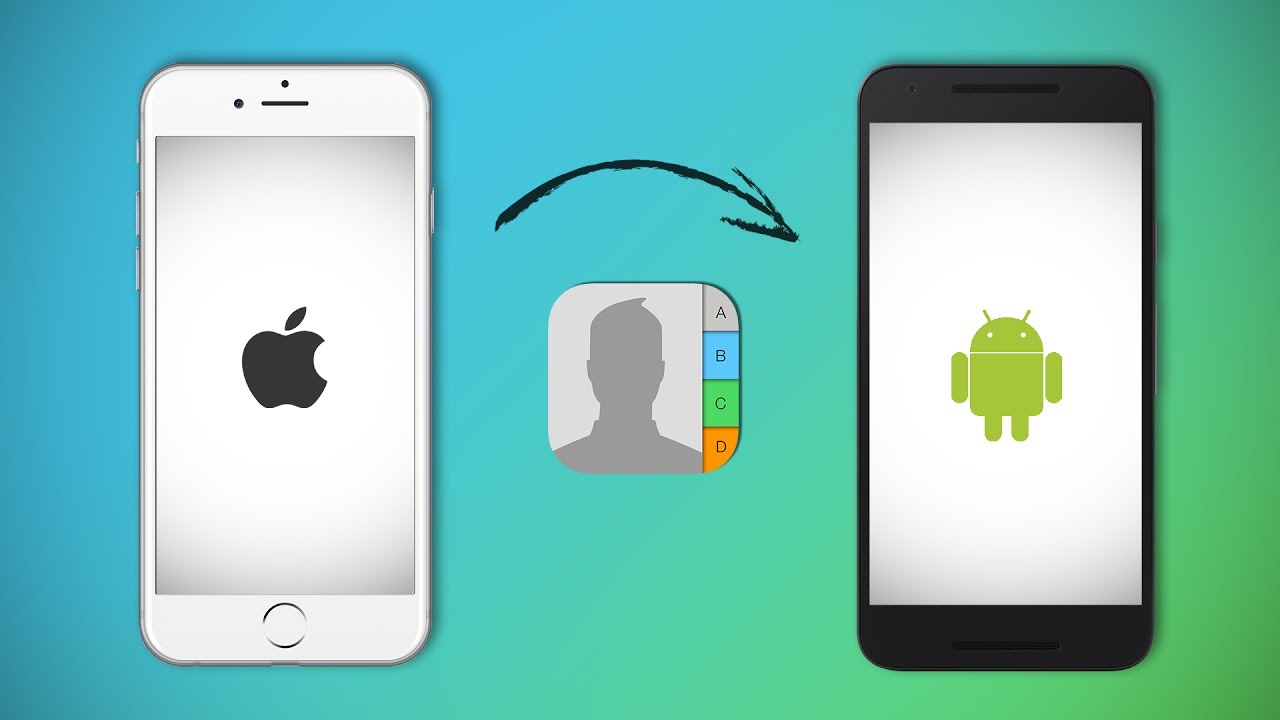It seems as if you have finally decided to switch from iPhone to Android. It is hard for us to guess the reason for switch. However, we are sure that you need our guidance on one thing. You are surely worried about copying the contacts from your old phone to the new one. There is nothing to worry. We are here to guide you. In this article awe are going to mention the steps to transfer contacts from iPhone to android.
Steps to transfer the data manually
You must first ensure that your iPhone is backed up to iCloud. After this you are ready to undergo the process. The first thing that you are required to do is export your vCard. There are these new android phones that basically have apps of their own to transfer data. These makes this process comparatively easier. At times depending on the phone that you have you also ought to make use of the Lightning-to-USB-C, or Micro-USB if need arise, cable in order to transfer the data. You need to follow the instructions in the prompt.
Steps to export contacts using iCloud
After launching the web browser on computer navigate to iCloud.com. here Sign in with your Apple ID and password followed by clicking on Contacts. Now click on All Contacts that appears in the top left corner of the screen. Click on the Command key as well as the A key on your keyboard at the same time in case you have a Mac. Now press the ctrl key plus A key on your keyboard at the same time if you have a PC.
After this click on the Settings button that is there on the bottom left corner of your screen. It has an appearance of a gear. After clicking on Export vCard, all of your contacts will get saved as .vcf file in the downloads. In case a new window pops up, then you are required to select all of the contacts again followed by a right click and then export again.
Steps to import contacts using Google Contacts
The next step is that you have to import your vCard via Google. In case you do not have Google account then you need to sign up right now because you need one for the Android phone. While setting up the android phone you also tend to set up the Google account. Now it is time for you to launch any of the web browser on computer. Sign in to the Google account and click on the Google apps button that is there in the top right corner of the screen. Here click on Contacts and then on Import Contacts that is there on the bottom of left menu.
After this, Choose File and press on vCard. You can open it from your downloads or from where you have saved it. Now press Import and your contacts must appear within few seconds. After this press Find and merge duplicates in case the red message appears right at the top of your screen. it is time that you must click on Merge in the pop-up that appears. Make it a point to double check the contacts.
Steps to sync your Google account with your Android phone
You can easily sync your phone with the Google account that you have via any of the Android phone. In case you switch on the android phone that is earlier switched off then you will get an option to sync your contacts at the time of set up. Al that you need to do is use the account that has your contacts rest you ought to follow the on-screen prompts. In case you have already switched on your phone and gone through the set up process then you need to follow few steps that are mentioned below.
Firstly you need to launch the Settings app right from your home screen or the Notification Shade, or say the app drawer. Now click on Accounts and then on Google. Now click on switch, an option that is there next to the contacts so as to make sure that your contact sync is turned on in case it is not already. After this, click on more button, an option that is there on the top right corner of the screen. this, you can find either in the form of More written on the screen or the three vertical dots. Lastly, you need to click on Sync now.
Steps to Add Your iPhone Contacts to Your Android Phone
In case you do not have the Google account to sync with your Android phone then you need to email yourself the vCard that you have. Alternatively, in case you have a Google account then your phone will automatically sync with it. This will make you have the duplicate contacts which is going to cause a chaos. Here are few steps that you need to follow so as to add your iPhone contacts to your Android phone.
Steps to follow
First of all you need to launch your email app. You can do it from your home screen or your app drawer of the Android phone that you have. Next you need to open the email that contains your vCard file. Here you need to click on the download button. It is there next to the vCard file so as to download it. Now you are required to swipe down exactly from the top of your screen. This will reveal the Notification Shade. After this, you need to click on completed download notification with an intention to open the vCard file.
Saving your contacts
It completely depends on the type of phone that you have that you will be able save your contacts in to your device or to Google Contacts app, in case you carry Nexus, Android One, or Google Play Edition device. In case you fail to accomplish this, then you can simply visit android.com/switch. This helps you by making use of Google Drive so as to transfer all from your iPhone to the new Android phone. In order to do this, you are required to make use of Safari.
All in all, these are the steps to transfer contacts from iPhone to android. In case you are still confused or you still need our help then you are free to ask. You can drop us your query in the comment section below and we will revert soon.