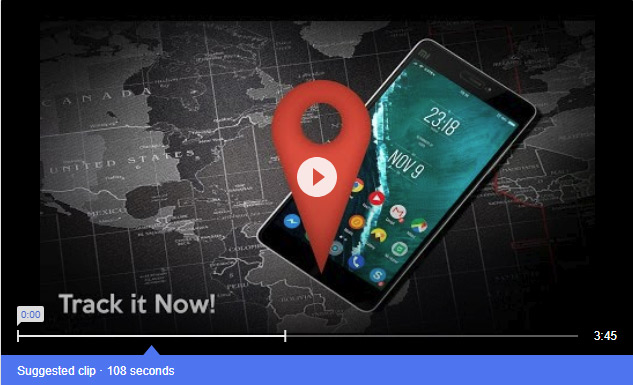In this world of advancing technology, nothing is impossible not even finding your lost android phone. All that you need to do is set up a tracking system. So that you face no problem locating your phone, it must be connected to the Wi-Fi signal almost all the time, though even the GPS as well as the mobile networks are able to manage your location with great accuracy. having a Google account is a must for virtually all of the tracking services that are currently available. These are either built in or you need to download the same. here are the Steps to find your lost Android phone using Google.
How to locate your phone using Google
Almost all the Android phones today come with Find My Device which was earlier known as the Android Device Manager which is built in. This service is known to automatically track the location of your phone. This means that in case you end up misplacing it, then you can simply access the laptop or a nearby phone to know the last known location. You can then ring your phone if it is somewhere nearby or you require a hint. In case you fear that it has been stolen then you can simply erase your phone. The only important thing you need to do is ensure that the phone you have is set up to be found prior to arriving at such a situation.
Steps to enable Find My Device on your android phone
In case you have the latest android phone then you already have a shortcut to Find My Device service. And you will find that it is already locain your Settings app. However, you might still require to download the Find My Device from the Google Play Store so as to get it set up. This particular locating service has amalgamation with the Google to enable finding your phone more easily. All that you need to do is activate certain things. Firstly, you ought to Launch Settings and tap on Security & lock screen. Next you need to tap on Device administrators. This is followed by clicking on the Find My Device which causes a check mark to appear in the checkbox. Now you need to press the back button that is present in the top left corner of the mobile screen. Again press the back button in the top left corner so as to return to the main Settings menu.
Few more steps
In the main Settings menu tap Location and the switch beside it at the top of the screen so as to turn it on. Next press Mode followed by High accuracy to fill in the circle. After this, you need to press back button, you can find it present in the top left corner. Now tap Google Location History and then the switch beneath Location History to turn it on.
All in all, these are the Steps to find your lost Android phone using Google. With just few steps you will affirm that your android phone is safe, even if it gets lost.