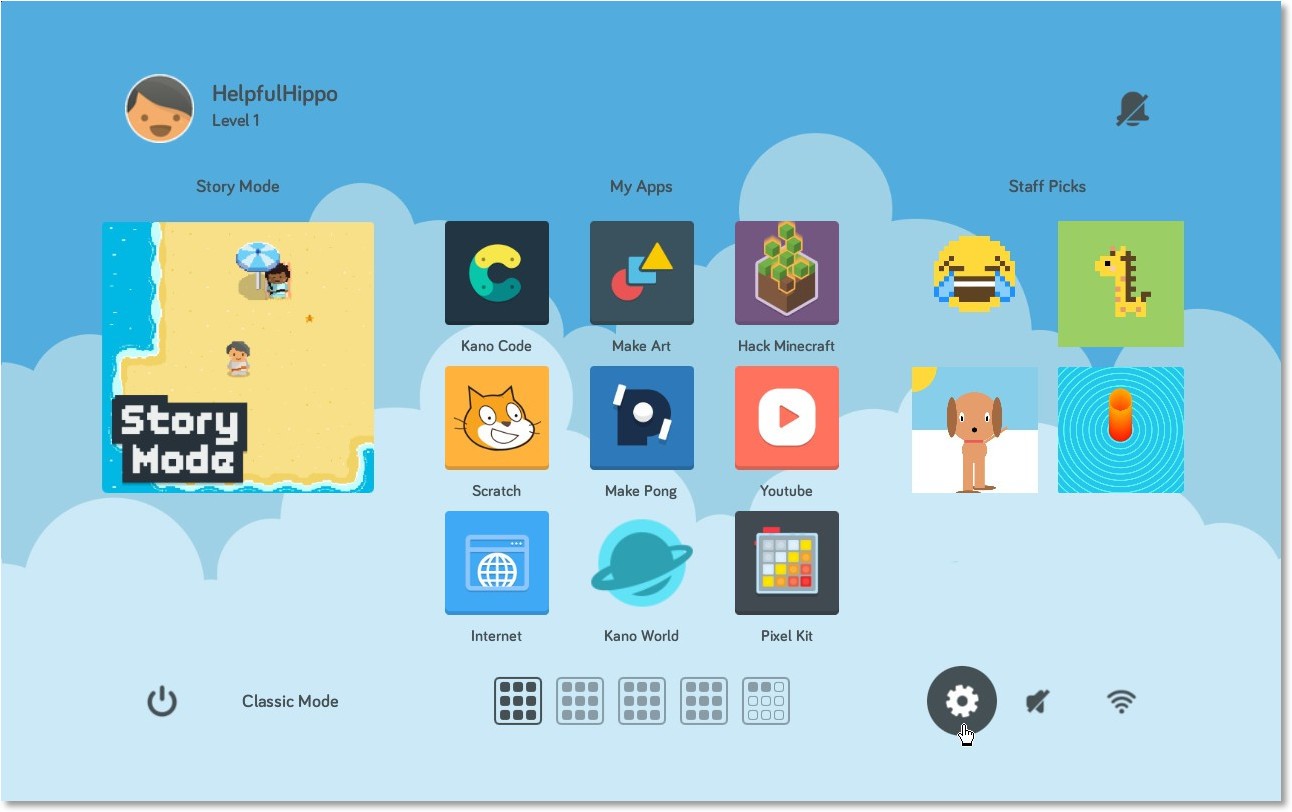The Kano Computer is a trend in the society today. It is one of the ways that enables learning in your children. Irrespective of age group you belong to you get to learn how to code, though it aims at teaching children. However, in order to have an access to this learning process, your child requires to have an access to the online community that is called Kano World. You as a parent might not be comfortable with this aspect of the kit. So that you can keep content that your child is safe while surfing online, the kit facilitates parental lock. In this article we are going to let you know the steps to enable parental controls on kano computer.
Kano Computer Kit Complete
The Kano Computer Kit takes you and you little kid to the adventurous world of Kano. While you apply the parental locks on the same you can let your child enjoy the same without having to worry about anything. The Kano Computer Kit will let your child learn how to code. In addition to this, your kid will get an opportunity to step into the world of internet that too without encountering anything that is not desired.
Steps to Enable Parental Controls on Kano Computer
There are just few steps that you need to follow in order to apply that much needed parental lock. First of all you need to get to Settings. In case you are in dashboard mode then you need to go to the bottom right corner of your screen. there you need to click on the cog icon. After this, you will be able to see the settings menu that will appear in front of you. In case you are in the classic mode then go to the bottom left corner of your screen. here you need to press on the K symbol and then on Tools. After this, click on the Settings.
Enabling Parental Controls
Once you are on the Settings you will be able to see the icon that says Advanced. You simply need to click on this option and then on the parental lock. After this, you have to click on apply changes. On doing this a password menu will appear in front of you. Here you simply need to feed the completely new parental lock password. Having done this, you must press the lock icon. This will lead you to the parental lock menu. There you will be able to see the green slider, you just have to click on it. Now simply adjust the slider in a way that you get the settings you want. Here press the icon that says apply changes. With just a click on the icon that says Finished you are done with the task.
Safety and fun
Having enabled these settings, we are sure that you will get the positive results that you are expecting. You can now let your kids have that stress-free time using the Kano Computer at those settings that you desire the most. While they enjoy their level best, you are sure that the are completely safe.
All in all, these are the steps to enable parental controls on kano computer that are very easy for you to follow. In case you still have a doubt you can simply leave us the details in the comment box below and we will revert to the same.