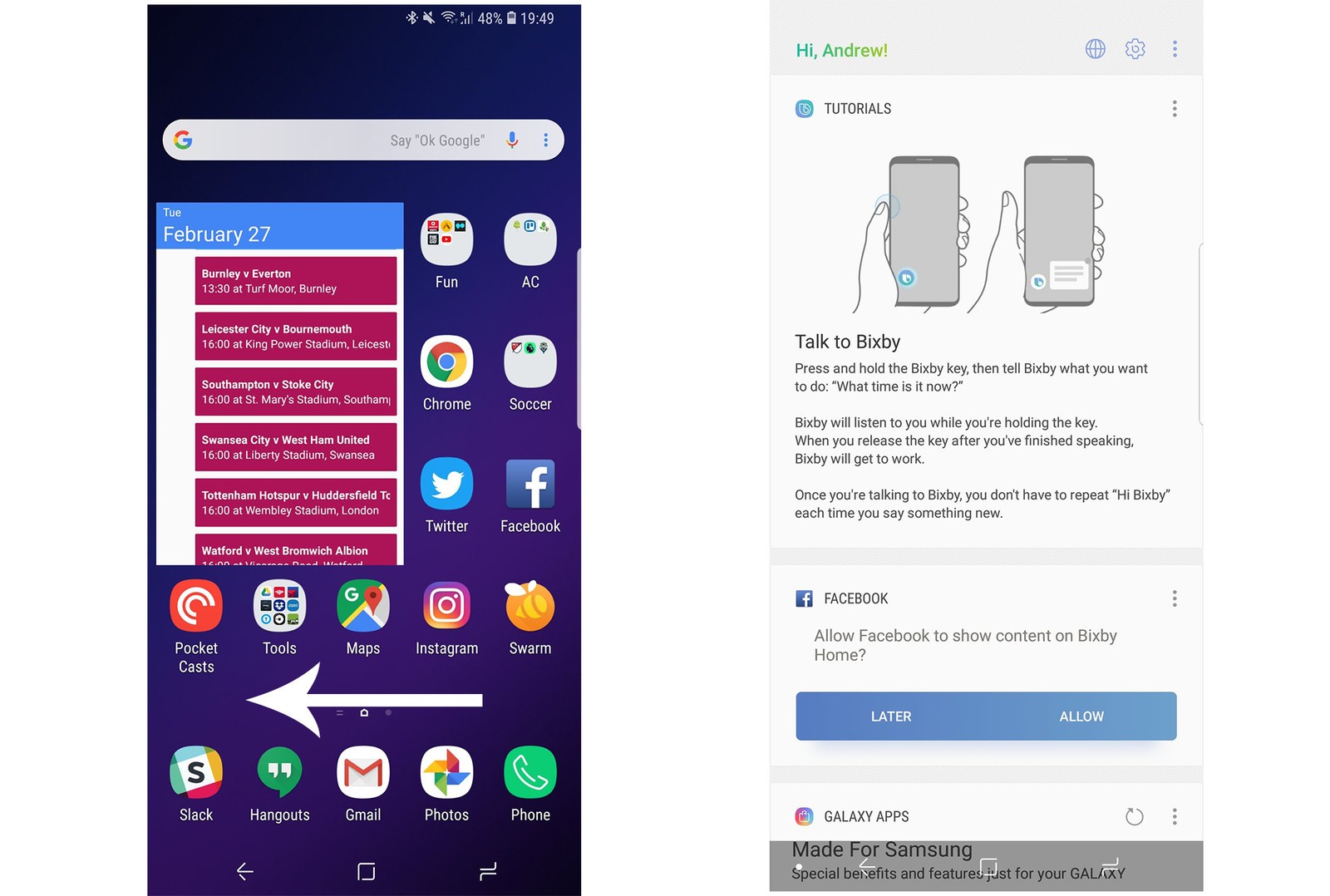Bixby has been found to be one of the most annoying as well as the most disappointing feature of Galaxy. The users already existentto make all the efforts to get rid of the same. keeping aside the already extent devices that have this feature there is another device, Galaxy Note 9 that is soon to be launched on August 24 that also integrates this annoying feature, Bixby. Though there is no surety about the working of the software here in but it can be assumed that it will work more of less the same and the steps to completely disable Bixby that we are going to mention here will more or less remain the same for this one also.
Steps to completely disable Bixby
The chain of making efforts to get rid of this feature began way back when Samsung had hit the floor with Galaxy S8 that came with its onboard assistant. People are finding hard to come at a conclusion as to why this feature was added at the first step as it serves no purpose but to irritate the users.as we are sure that hardware is not going anywhere, this gives us a lead to find ways to get rid of this feature. Here we will discuss the Steps to completely disable Bixby.
Reasons to disable Bixby
There are several factors that push us to find ways to get rid of this button, the most preponderant one being the placement of the Bixby button. The button is exactly under the volume keys. Additionally, it is directly opposite to the power buttons. If you carry huge handsets like the Galaxy S9+ and Note 8, then you will find that this results in accidental presses and unintended Bixby launches. This happens most commonly when you double-press the power button with an intention to launch the camera. Another problem is that the Bixby button is not mappable with respect to another action. Samsung wants you either to make use of it for Bixby and if not for this then for nothing at all. This is a little unrealistic so most of us who use it wish to completely forget that this button even exists.
Steps to disable Bixby Voice
There are two different categories of Bixby, namely, Bixby Voice and Bixby Home. The former one is the feature that allows you to get the things done by simply holding down the Bixby button for a moment. It is exactly a walkie-talkie-style. Though useful but at time can literally get annoying. It happens in case it does not function and it is this annoyance that evokes in us the desire to simply turn it off that is a must prior to disabling the Bixby Home that you can access by short-pressing the Bixby button.
In case you are on the Samsung home screen then swipe right till you get to the Bixby Home. If not this, then you can press the Bixby button that is present on the left side of the phone exactly under the volume rocker. There are three vertical dots on the top menu bar that you need to press. After this tap on Settings, where you need to uncheck the Bixby Voice. With these few steps, all is done and the Bixby Voice will no longer irritate you. After this, the next things that you need to do is stop the Bixby button from accessing the Bixby Home.
Steps to disable the Bixby button
After disabling the Bixby Voice you need to disable Bixby Home too. This will prevent it from popping up when you accidentally press the side button. Simply press the Bixby button on the left side of the phone under the volume rocker. Tap on settings in the top menu bar and uncheck Bixby Key. Now you are done with the annoyance.
Steps to disable Bixby Home from the home screen
Finally, one more step that you are supposed to perform is to disable the Bixby entirely is to disable also the Bixby Home access from the home screen. It is by default that it is put on the panel that is on the left-most. You need to hold down on the empty space from the home screen till you do not see the menu. Now you need to swipe to the right so as to reach to the left home panel. With this last step, it is done.
Steps to disable Bixby Home
With all these steps once performed there is no longer the Bixby button. Also, the Bixby Home screen will not work. This implies that you can enjoy the functions Bixby-free.
All in all, these are the steps to completely disable Bixby. In case you wish to make use of the Bixby again, follow these steps in reverse. Simply enable Bixby Home directly from the launcher. After this you need to launch the Bixby button from the inside of the menu.