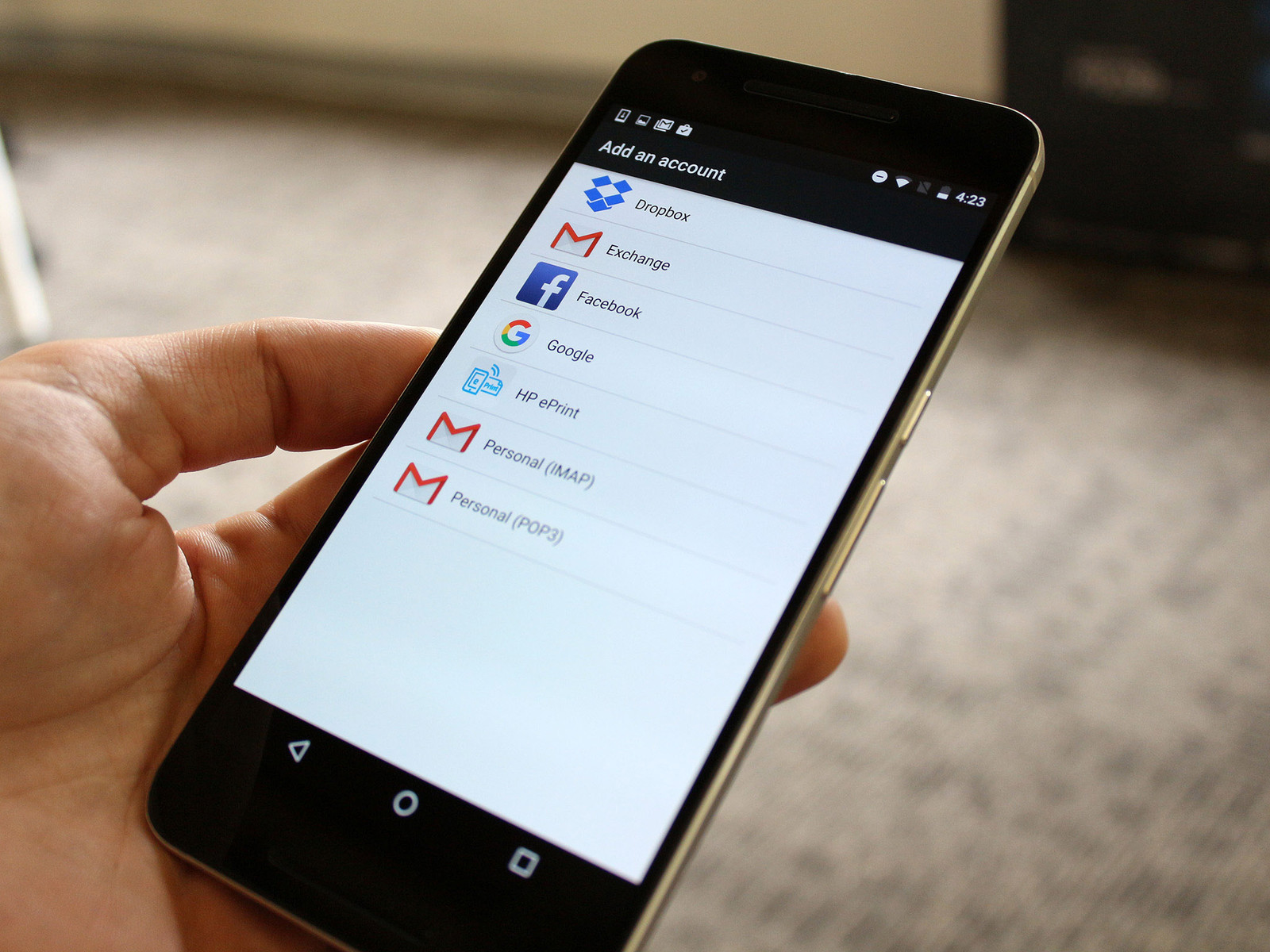There is no longer any need for you to take the pain of keeping all your Google accounts functional on multiple devices, the technology has facilitated managing it on the same phone as well. On your android phone it is easy to add accounts as well as sync accounts besides removing the accounts. However, here we are going to focus on adding the account. Here are the steps to add second google account to android phone
Steps to add second Google account to Android phone
First and foremost you need to launch the Settings from either the Home screen or the app drawer or Notification Shade. Next you need to swipe up in your Settings menu in order to scroll down. Now tap on Accounts and then on Add Account. After this, click on Google and there in the place provided type your email address. You also have an option to create a new account. Now click on next and give your password and again press next. With these simple steps you have successfully added your account.
Steps to remove a Google account from Android phone
This is again a simple procedure. You simply need to Swipe down from the top of your Home screen and then tap on the Settings button that appears like a gear. Now swipe up in your Settings menu in order to scroll down and then tap on Accounts followed by tapping on Google. Next you need to press the Google account that you want to remove. Finally tap on Remove account. Pressing on Remove account will confirm that the account is removed.
Note the loss of data
One thing that you need to note here is that in case you remove the Google account then any data that is associated with this particular account also gets deleted from your phone. However, your account is not deleted from the cloud, which means that things like the contacts or the paid apps can easily be retrieved in case you re-add your account or in case you use the account on any another device. Also, you need to note that your local data that include the messages and the app settings can never be retrieved. Prior to finishing the process you will also get the notification that notifies you of the data loss.
Steps to add second Google account on Samsung phones
The above steps are applicable for almost all the android handsets out there, however not always applicable for the Samsung phones and other manufacturers who always tend to alter the Android user interface. Here we are with steps to add second Google account on Samsung phones. First you need to launch Settings from the Home screen, the app drawer, or your Notification Shade. Next you need to Swipe up in your Settings menu so as to scroll down. Next tap on Cloud and accounts, then on Accounts and then Add Account. Now tap on Google and provide your email address in the given field. it is not always the old account that you can add, you can also make a new account and add simultaneously. After you have done this, you need to tap on Next and then give your password. Tapping on Next will complete the process.
All in all, these are the steps to add second google account to android phone. These are not only quick to apply but also very easy to follow.