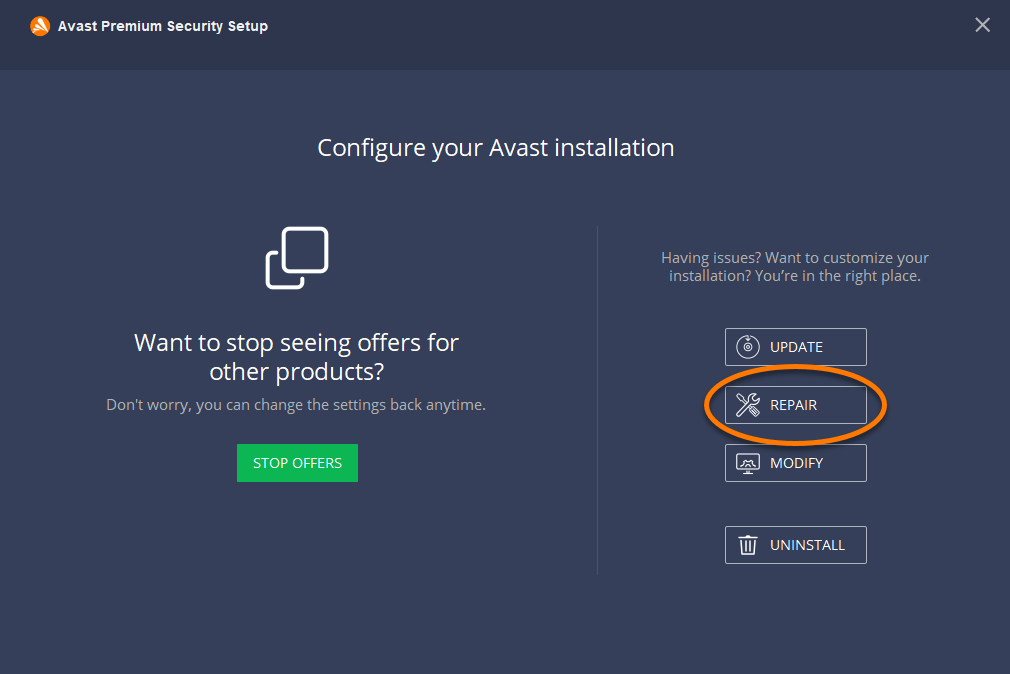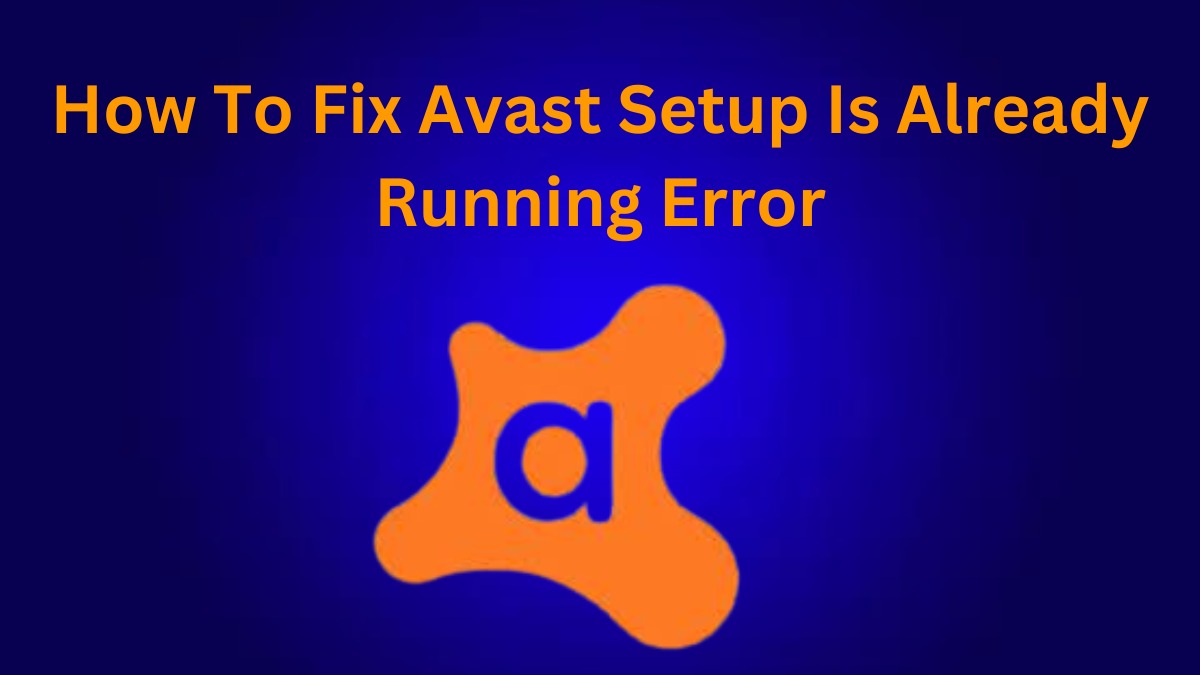Avast is a powerful and one of the world’s most widely used antivirus programmes. It is accessible on several operating systems, including Microsoft Windows, macOS, Android, and iOS. There are freeware and premium versions of Avast. Avast offers fantastic features in both of these versions, without a doubt. Your privacy is protected, and you have been shielded from unsolicited links and online fraud thanks to Avast’s secure browsing.
However, Avast has some annoying faults in addition to these beautiful advantages. And just when you decided you’d had enough and were going to upgrade or delete Avast, nothing happens. Ughh!
This article will explain how to update or uninstall Avast to eliminate this issue and switch to a new antivirus programme.
Reasons Why Avast Uninstall Setup Is Already Running Up?
This issue may have many causes because Avast constantly runs several tasks in the background. The most likely reason for it is a file with the name “instup.exe.” And no, you cannot simply stop the operation because it displays the warning “This Operation Could Not Be Completed” as another error.
These days, Avast tests your limits. But don’t worry; we have you covered with the answer.
Follow Given Steps to Fix Avast Setup Which is Running Error
Listed below are the steps which you must follow to fix your Avast Setup which is running error:
Deactivate Avast Self-Defense Module
Any internal or external program cannot shut down the Avast services thanks to the Avast Self-defense Module. This is done to stop installed malware from overriding the antivirus software so it may access your personal information. It would help if you first deactivated the Avast Self-Defense Module by doing these easy steps to uninstall it.
- Launch the Avast antivirus program, and then select “Settings.”2.
- Select “troubleshooting,” which is generally the last choice, and ensure you are in the “General” area.
- It would help if you unchecked the box next to “Enable Avast Self-Defense Module,” which is an option.
- To save the modifications, click the “OK” button.
- It would help if you restarted your computer for the changes to take effect.
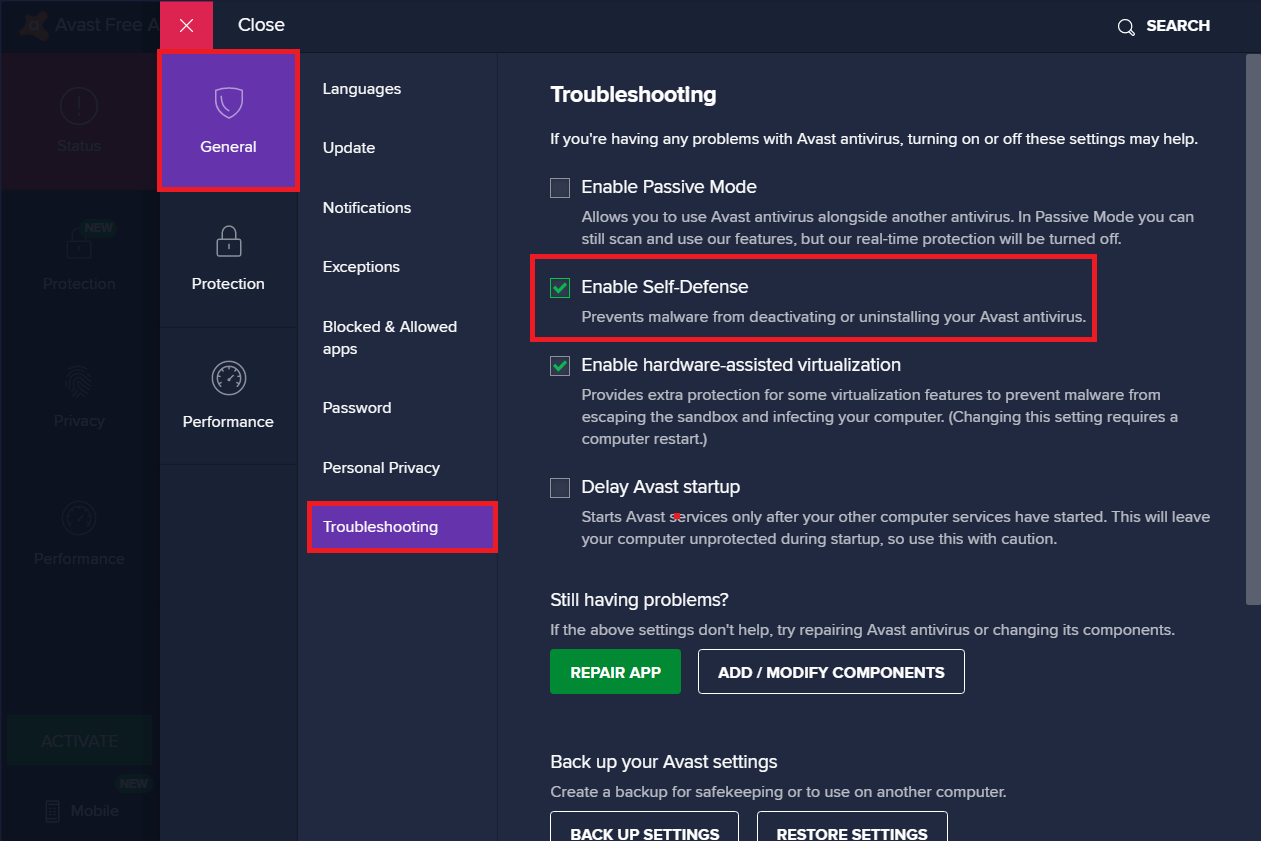
Remove Avast Utility
If the approach above does not work for you, you might use the Avast application as a shield to keep Avast from shutting down. Fortunately, Avast itself offers the ideal remedy for this. Follow these easy instructions.
- Visit the following website first: www.avast.com/en-us/uninstall-utility. Install “Avastclear.exe” on your computer by downloading it from the URL above.
- Install and open the downloaded file after it has finished downloading.
- An agreement window will appear with terms. In this window and the following window, select Yes. Your computer will restart using this method but in Safe Mode.
- By choosing Uninstall, you may now select Avast to be removed from your computer.
- Restart your machine to confirm that all Windows firewall services are operational.
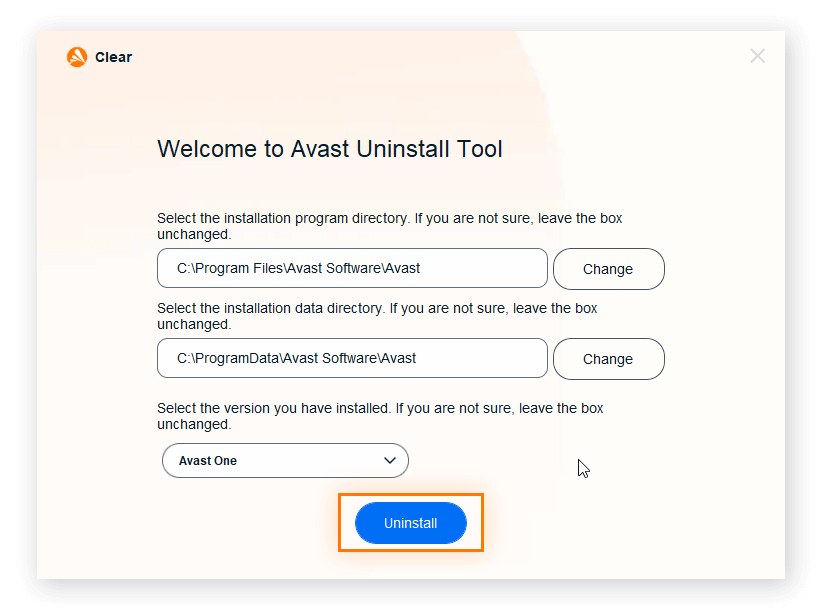
Finish Task from Task Manager
The task manager is a lifesaver and has been employed to terminate unwanted programmes swiftly. Here, you must terminate the background-running instup.exe process. Occasionally, this continues to run in the background even after you close Avast, but Task Manager will end the process. Carry out these easy steps.
- Start by opening “Task Manager” by performing a right-click on the “Taskbar” or by hitting “Ctrl+Alt+Del” and then clicking on “Task Manager.”
- Find “instup.exe” by clicking on details or processes after that.
- Select “instup.exe” afterwards or do a right-click and choose “end task”.
- It will then prompt you to update Avast Antivirus.
- Your issue will be resolved; if not, try the next one.
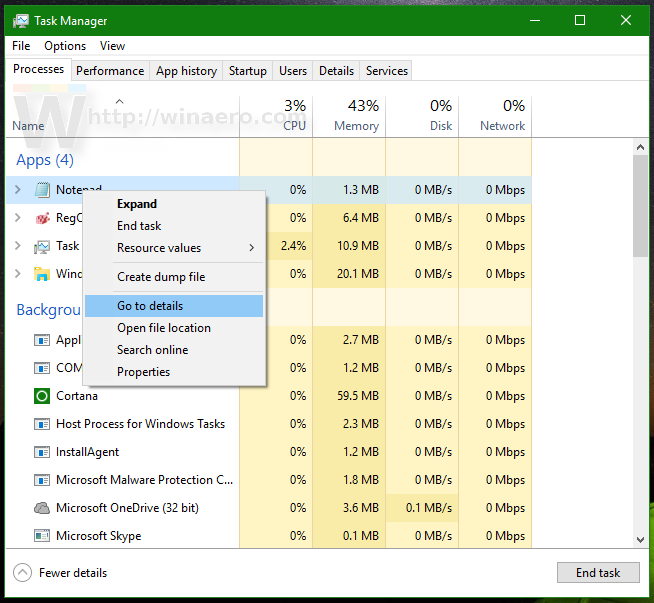
Uninstalling and Installing Avast
The antivirus may have been installed incorrectly if you cannot update it. In that instance, the best course of action would be to uninstall and then reinstall Avast’s antivirus software. Follow these instructions.
- Open the start menu, type “control panel,” then click to open it.
Click the top right of the control panel to switch the view to “category.” - Below the software and feature is the “Uninstall a program” link.
Uninstall Avast Antivirus by searching for it.
Windows will prompt you to restart the machine after it has been deleted. - Open your browser and download the Avast application to your computer from the Avast official website after the system has been restarted.
- After downloading it, install it on your computer.
- It will be updated. However, for your assurance, check the version of the Avast antivirus program you just downloaded.
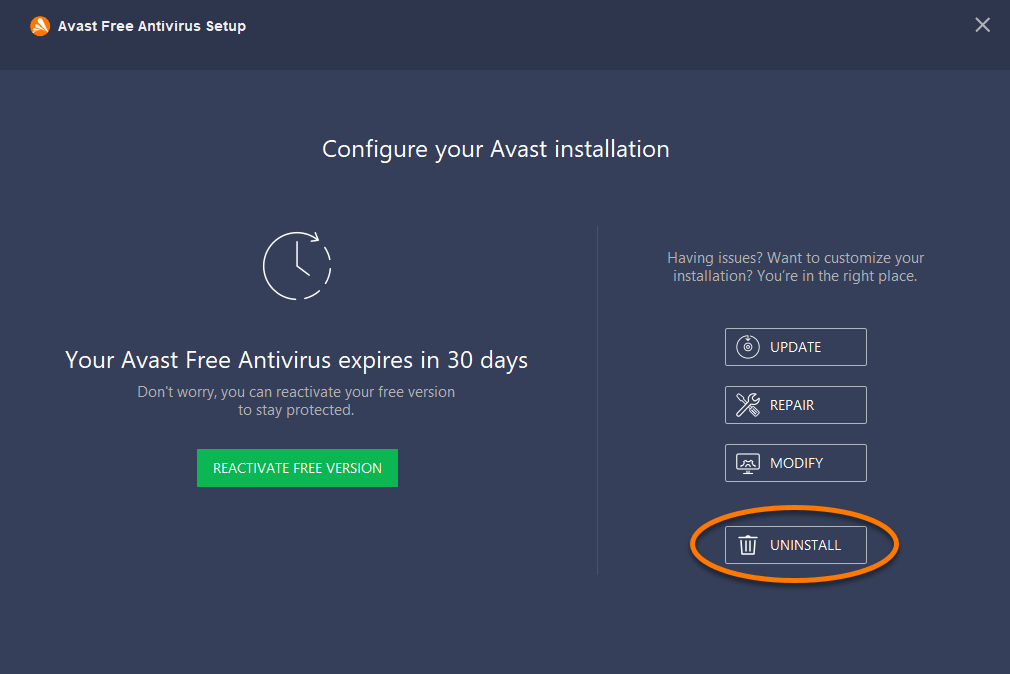
Corrupted Files
Although Avast guards against corrupting data on your computer, occasionally, Avast suffers from file corruption. You should find this approach helpful in this ambiguity.
- The keyboard shortcut “Window+R” launches “Run” for you when you hit multiple keys.
- Once you’ve entered “CMD” (command), you may also search for it from the start menu.
- Just insert “c: cd chkdsk” testing line into the box after it has opened.
- Your computer’s corrupted files will be identified and eliminated by this.
- You should have complete access to the computer if Avast had any corrupted files removed.
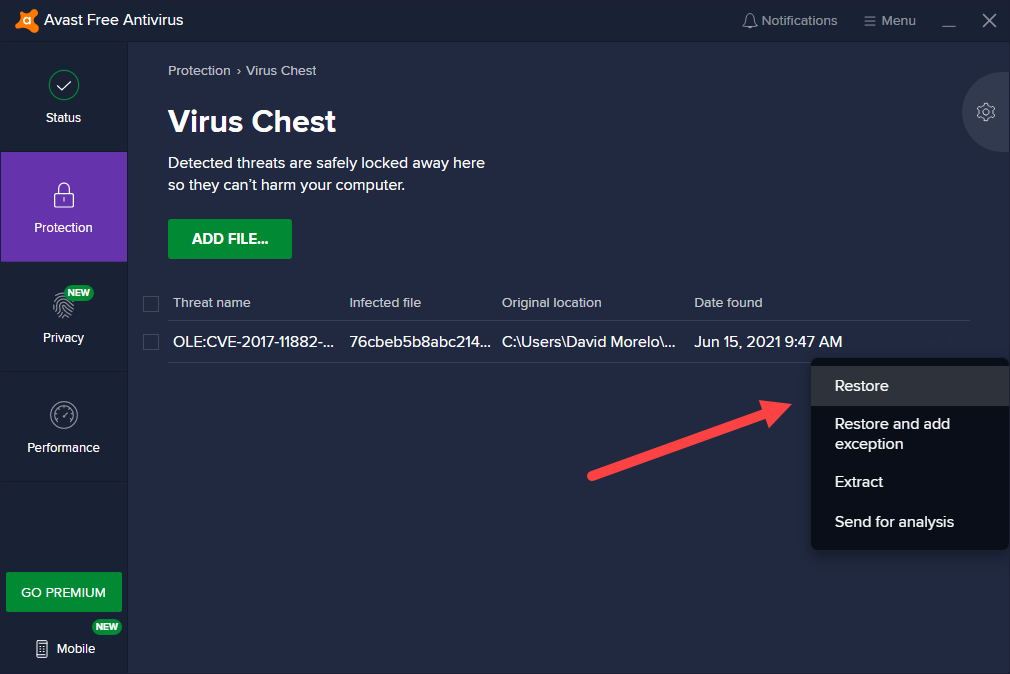
Repair Avast antivirus software
Although the problem will be fully fixed in the ways above, this method may still be useful in certain circumstances. To prevent this error, utilise the Control Panel. Just follow the straightforward instructions below.
Search for “Control Panel” and click the “start menu” or “star button” to access it.
- Search for “Control Panel” and click the “start menu” or “star button” to access it.
- Change the view to “Category” by clicking in the top right corner.
It is simple to locate “Uninstall a Program” because it is listed below “Programs”; click on it. - Then look for “Avast Antivirus” under Programs.
- You can either click “Repair” in the Control Panel or right-click on it and choose that option from the list.