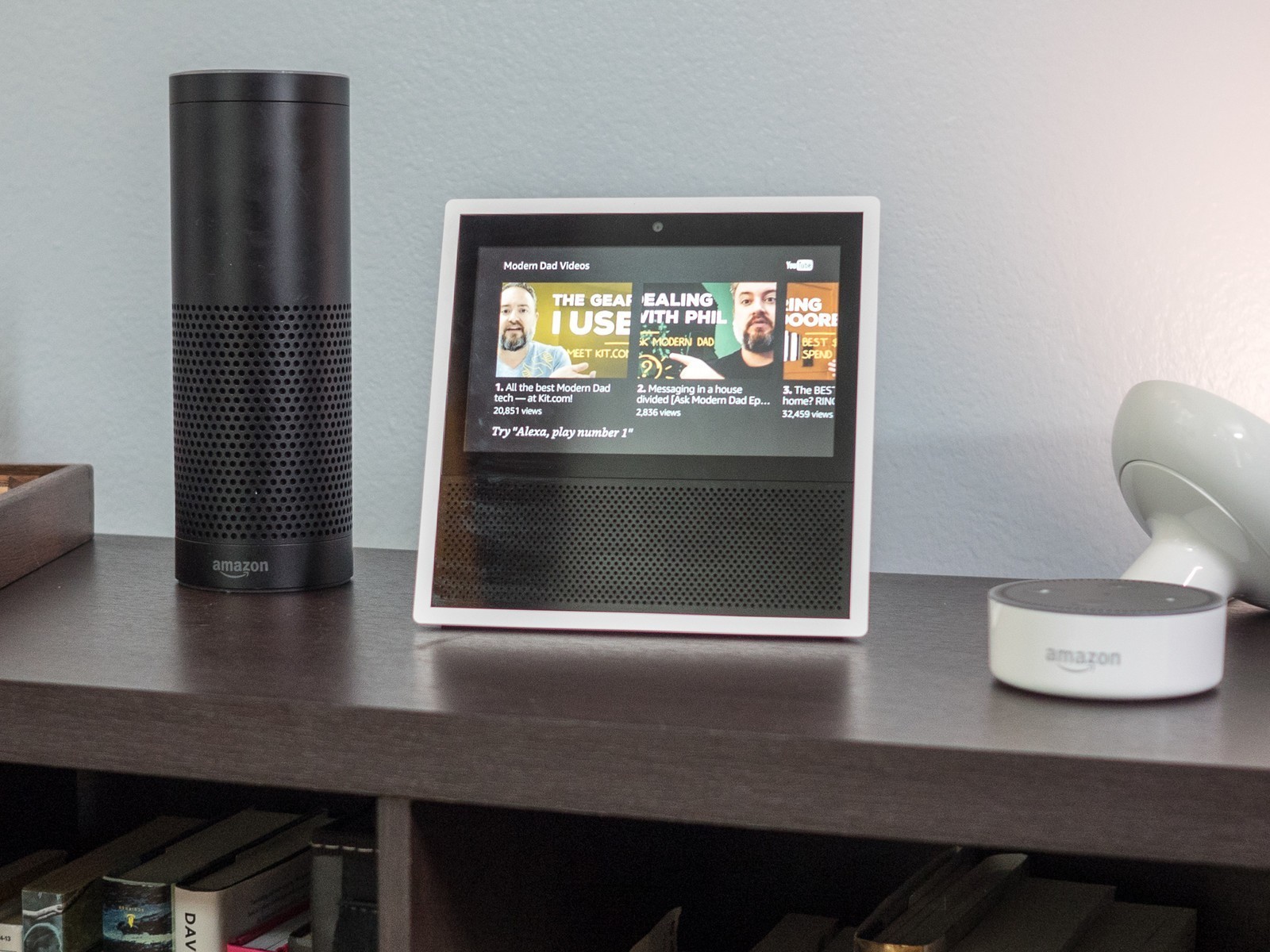People nowadays are using the Ring Doorbell as well as the Amazon’s Echo in a way that is making their lives more easy and comfortable. The Ring Doorbell comes with the stunning doorbell experience which lets you have an insight into who is actually at the door. You can next deal with the person at the doors by bringing into use the functions of Amazon Echo Show by simply viewing them through the camera of the Ring Doorbell and communicating with the help of Show’s microphone. All the credit goes to Amazon Alexa, that without using your hands or making an physical effort you get to manage all your visitors without physically opening the door each time. In this article we are going to highlight the steps to use amazon echo show with ring doorbell. Trying this out is going to be a great benefit for you.
Steps to connect Ring Doorbell with Amazon Echo Show
It is a very easy process to simply connect your Ring Doorbell to your Amazon Echo Show. There are just few steps that you are required to follow. First and the foremost thing that you need to do is download the Alexa app followed by signing in with your Amazon account. You can simply download the app from Google Play or the App Store after you have done this, open the app and then go to the menu by simply tapping the three lines that are there in the upper left-hand corner. After this click on Skills & Games. Here click on search button that is there in the upper right-hand corner and press “Ring.” Again click on search button. Ring will ideally show up as one of the top results right under the Smart Home category.
In case you are not sure to clearly figure it out then for your assistance, logo of the Ring is a blue and white speech bubble having a bell inside of it. Finding this logo you need to Tap on it and then on the Enable To Use button that is blue. Following this you will head towards the in-app browser. Here you will log into your Ring account. You are required to enter your credentials here and tap Sign in. after Ring account is connected, click on Discover Devices so as to initiate the process of discovering the devices. It will not take much time for the Ring Doorbell to show up in the list. It will thereby automatically connect. In case it is not connecting then you need to check if it’s on and then ask Alexa to find it by prompting “Alexa, discover my devices.”
Things to do with Ring Doorbell and Alexa on the Echo Show
With the connection built between the Ring Doorbell and Amazon Echo Show, it is time for you to begin monitoring your dwelling. Apart from simply having a look at who is there at the door and allowing or denying the access there are a plethora of things that you can do. You can be a silent spectator or attend the visitor by simply sitting, dealing with postman or others without opening the door even.
Way to “answer” the ring at the door
Every time a person rings your Ring Doorbell or every time there is a movement detected, you get an access to the audible as well as the visual notification on the Amazon Echo Show devices in the home (. In such a situation Alexa announces the arrival of the person making use of the label that you have set up for the particular Ring Doorbell to access you the view at the door.
There is an option for you to customize the labels for ever Ring Doorbells that you have in order to facilitate differentiation between diverse areas in your house. Give the door label that is most relevant so as to avoid confusion.
To simply answer the door, the command that you need to give is “Alexa, answer front door” or “Alexa, talk to front door.” Doing so will take you to the video feed thereby opening up the two-way line of the voice communication with the visitor. In case there is more than one visitor then you need to know that only one of them at a time will be able to interact with you via Ring Doorbell.
Unless and until you do not have a smart lock you are required to physically walk at the door to open it. This you have to do once you are done with the enquiry of who is at the door. In no way can you mute your microphone once you have answered the doorbell. This is unless you do not completely shut down the video feed. Thus, when you are done talking to the visitor do make it a point to close the feed by commanding “Alexa, stop.”
Steps to check your live video feed any time
At times you are not in a mood to entertain the visitor but anyhow wish to know who is there at the door. You can have a look at the visitor at the door without enabling your microphone. In this case the command that you need to give is as follows: “Alexa, show my front door” or else “Alexa, show the front door camera.” This will give you an access to the live video feed of scene at the camera of your Ring Doorbell. It will in no case on this command enable the microphone or speak to the visitor. To stop seeing the scenarios, you need to give command as “Alexa, stop,” “Alexa, hide my front door,” or “Alexa, hide the front door camera.”
All in all, these are the Steps to use the Amazon Echo Show with a Ring Doorbell. In case you still have a query you can drop the same in the comment section below and we will answer the same as soon as possible.