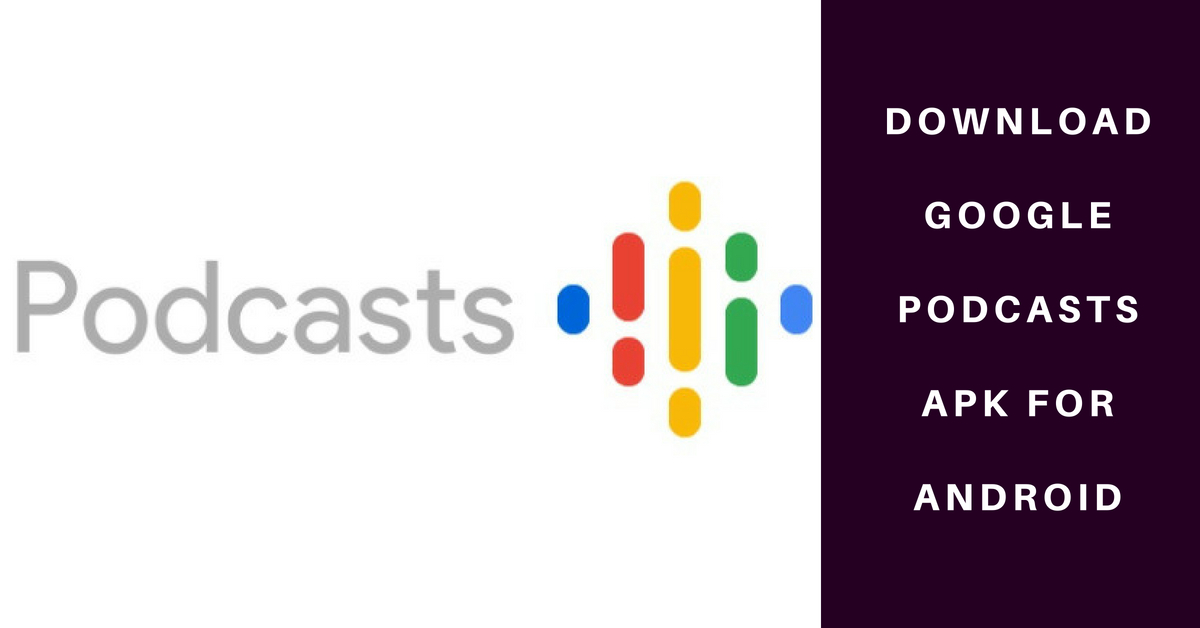Launching a podcast interface in the Google Search app was one of the good things that happened in mid-March. Now, Google has eventually stepped out with a complete app so as to keep up to date with all the best of audio-only shows. Google Podcasts is a decent app that can prove really helpful if you exactly know how to use it. In this article we are coming up with all such concerns. Here are the Steps To Use Google Podcasts that will help you a lot in every possible way.
Steps to search for a podcast
Simply tap on the magnifying glass that is present in the upper-left corner. Here you need to type the name of the podcast that you are looking for. in the search results option, tap on the podcast that you want.
Steps to subscribe / unsubscribe to a podcast
Now you can tap on the recommended podcast from the homepage or simply the one that you were searching for. There you will find the Subscribe button that is present near the top-left corner, clicking on this will help you subscribe to a podcast. On the other hand if you want to unsubscribe then you simply need to click on the Subscribed button. Here you will find an option that says Unsubscribe, simply click on it.
Steps to control playback settings
Simply tap on the playback bar that is present at the very bottom. Next you need to tap on the icon that says 10 to rewind 10 seconds. The one that says 30, allows you to fast-forward by 30 seconds. Tapping on the 1.0x bubble at the bottom-right helps you to control the playback speed. The three dots at the very top-right helps you to edit your podcasts. Using these you can delete/unsubscribe from your podcasts. Long tapping and dragging the podcast can shift it to anywhere you like it to. To add shortcuts to your home screen, you need to tap on podcast that you want and then on three arrows at top right. here you need to click on add to home screen. Next, you should tap Add automatically or hold and drag the icon so as to put the shortcut where you want it.
Steps to download and manage a podcast
You need to tap on a podcast and then on the episode that you want to download. Now you need to press on the download icon. The three dots at the top-right will help you to manage the settings. By tapping on Remove completed episodes you get rid of the downloaded podcasts after 24 hours, 7 days, or say never.
All in all, these are the Steps To Use Google Podcasts. Now when you know all these steps then you simply need to begin using the Google Podcast so as to fulfil all your podcasting needs. For any further query, you may drop us a comment and we promise to revert.