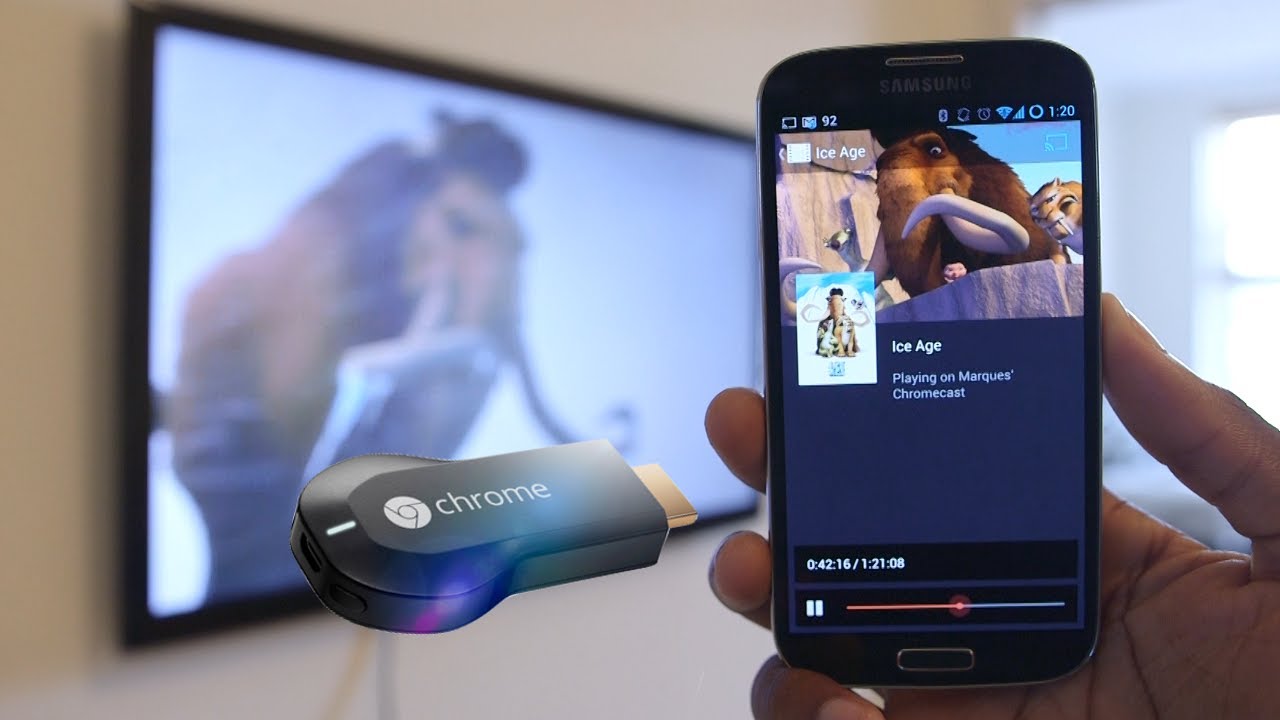Setting up Chromecast Using Android Phone is quite an easy process. There are just few things that you are required to keep in your mind prior to beginning the set up process. You must Plug your Chromecast to your TV’s HDMI input. Also, plug it into USB port on your TV and change your TV’s input channel to which your Chromecast is connected. In this article we are going to discuss the Steps To Setup Chromecast Using Android Phone.
Steps To Setup Chromecast Using Android Phone
First of all you are supposed to download the Google Home Android app. this you have to do by visiting the Google Play Store. Once the apps gets downloaded, you need to open the app and then accept the terms. Next you need to sign into your Google account by following all the instructions that you get. Once you are done with the initial set up, you will be able to see the main page. Tap “Add,” followed by tapping on “Set up devices.” After this, click on “Set up new devices” once you are able to see that the Chromecast has appeared. You now need to confirm the Google Account that you desire to use for your Chromecast. Next you need to permit the app o use the Location services, after which you need to click on “OK.”
Few more steps and you are good to go
Once you are done with all these steps, this app will begin scanning for the plugged-in Chromecast. After it appears on your app screen, you need to click on “Next.” On your Tv screen you will be able to see a code to confirm that the Chromecast is connected to the app. Tap “Yes,” when it finally appears. At times you are required to send the device stats as well as the crash reports to Google. If you want to then click on “Yes, I’m in,” otherwise tap on “No thanks.”
After this, you can select the room at your house where the Chromecast is present, or else, you can create your own name. For this, you are required to tap on “Add custom room” and here type the name of the room. After this, you are required to select Wi-Fi network for the Chromecast. After going through the required steps you need to select “Set Network.” You will see that your Chromecast gets software updates, you will therefore need to wait for the updates after which the Chromecast device will launch. Now you can begin enjoying the experience of Google Cast.
Al in all, these are the Steps To Setup Chromecast Using Android Phone. After all the things are set up, the compatible applications on devices that you use should show you a Cast icon after it is connected to the Wi-Fi network which is same as above. While watching the YouTube video, simply press Cast icon and then select particular device that you use. You will be able to see the content.