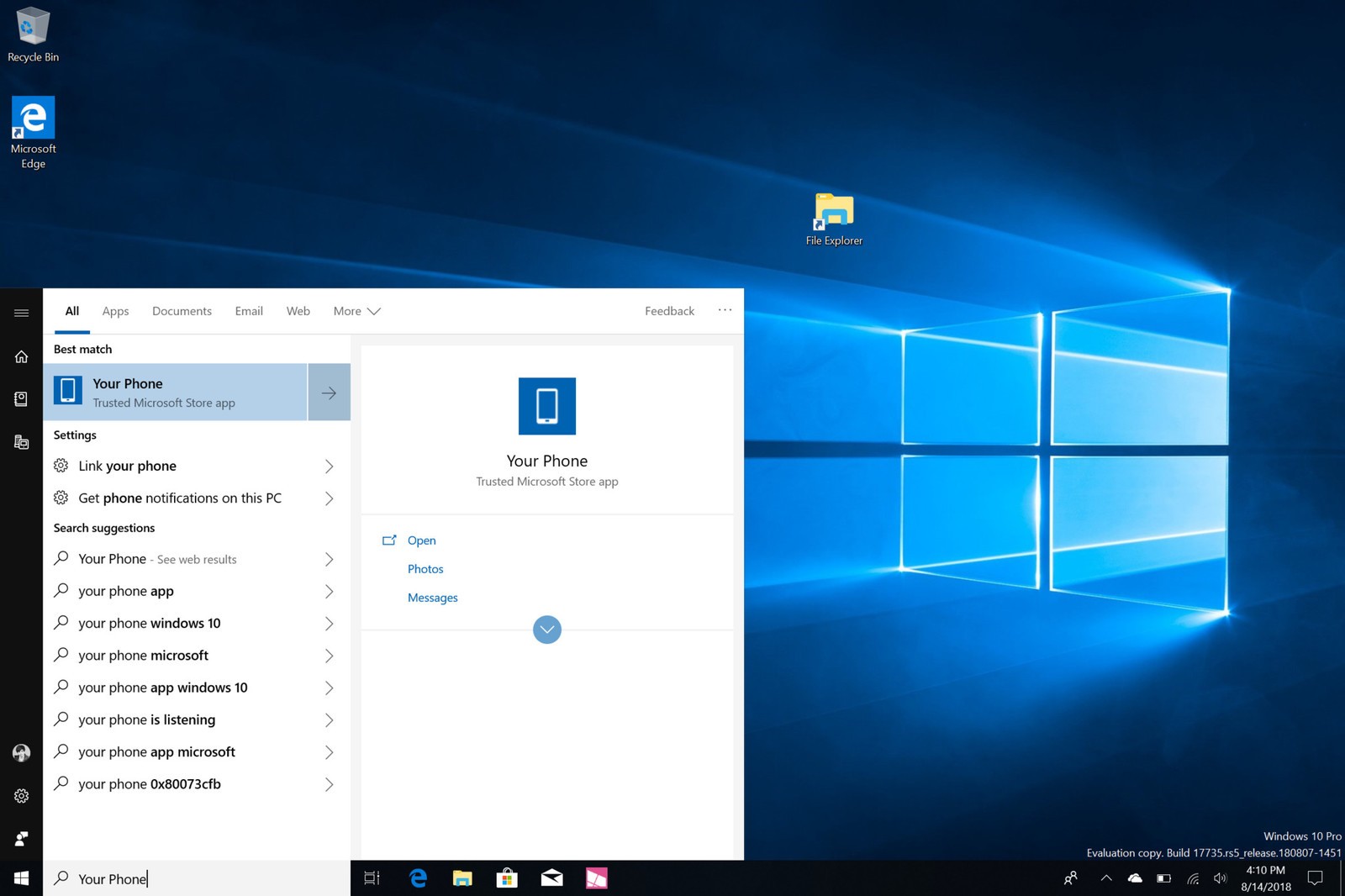There are new apps being launched everyday. Some are available to all the users while others get restricted. This restriction depends upon the type of phone and its integration.Yet another app that is available to you is the Your Phone app. However, it is currently limited to the android users. Now if you are reading this article makes it evident that you are interested to make use of the all new Your Phone app on your Windows 10 phone. Thus, here we are with the steps to set up Windows 10’s Your Phone app with Android. This is a quick and an easy guide for you.
Steps to use the Windows 10 Your Phone app
Your Phone app is new to the market. At present you will find that you can make use of this app only on your Android devices. The app lets you see as well as share the photos photos from your Android device directly to your PC. However, one thing that you need to know is that you have to be a Windows Insider so as to enable and make use of this feature. There is a deluge of steps that you need to follow. The most preponderant one is opening up the Your Phone app on your PC. Either you need to manually search for the app or you may simply see it right at the bottom of your Apps List in the Start menu.
In case you have the app installed then half your load is reduced. However, if this app is not pre-installed then you will need to follow a little more steps. Firstly, you need to download the app.
Perform the following steps
First and the foremost step that you need to perform is opening the Your Phone app on your PC. Next you need to choose Get Started so as to begin the setup process. After this, you need to select the option that says Link phone. Here you need to type your phone number as well as press Send tab so as to send a text message to your mobile phone. After you have done this, you need to select Close. Now you need to wait for your mobile phone to get a text message from Microsoft. After you get the message, you ought to tap on the link that has been sent to you in the text message. This will take you to the Google Play Store on your device.
Few more steps
Here you need to tap on Install so as to download the “Microsoft Apps” app that is in turn a must for Your Phone to perform. Next you need to launch the “Microsoft Apps” app after which you need to select Get started. Doing so will begin pairing your phone comfortably with the Your Phone app. One thing that you need to make sure here is that you are already a member of the Windows Insider Program. Next you need to choose I’m already an Insider. After this simply tap on sign-in and then enter your Microsoft Account details. Again you need to keep one thing in mind that you login with the same Microsoft Account that you use on your PC.
Tapping on allow will give the app permission to show your photos directly on your PC. Once you have performed all the tests you need to select return to the Home Screen. Finally, on your PC but in the Your Phone app you need to select see photos. With this last step you will be able to see all the photos that are there on your phone directly on your PC. Now you are free to open these pictures of yours and edit them. You may also share them with others.
All in all, these are the steps to set up Windows 10’s Your Phone app with Android. In case there is something more that you are interested to know you may leave a comment. We will revert with an apt answer for your query