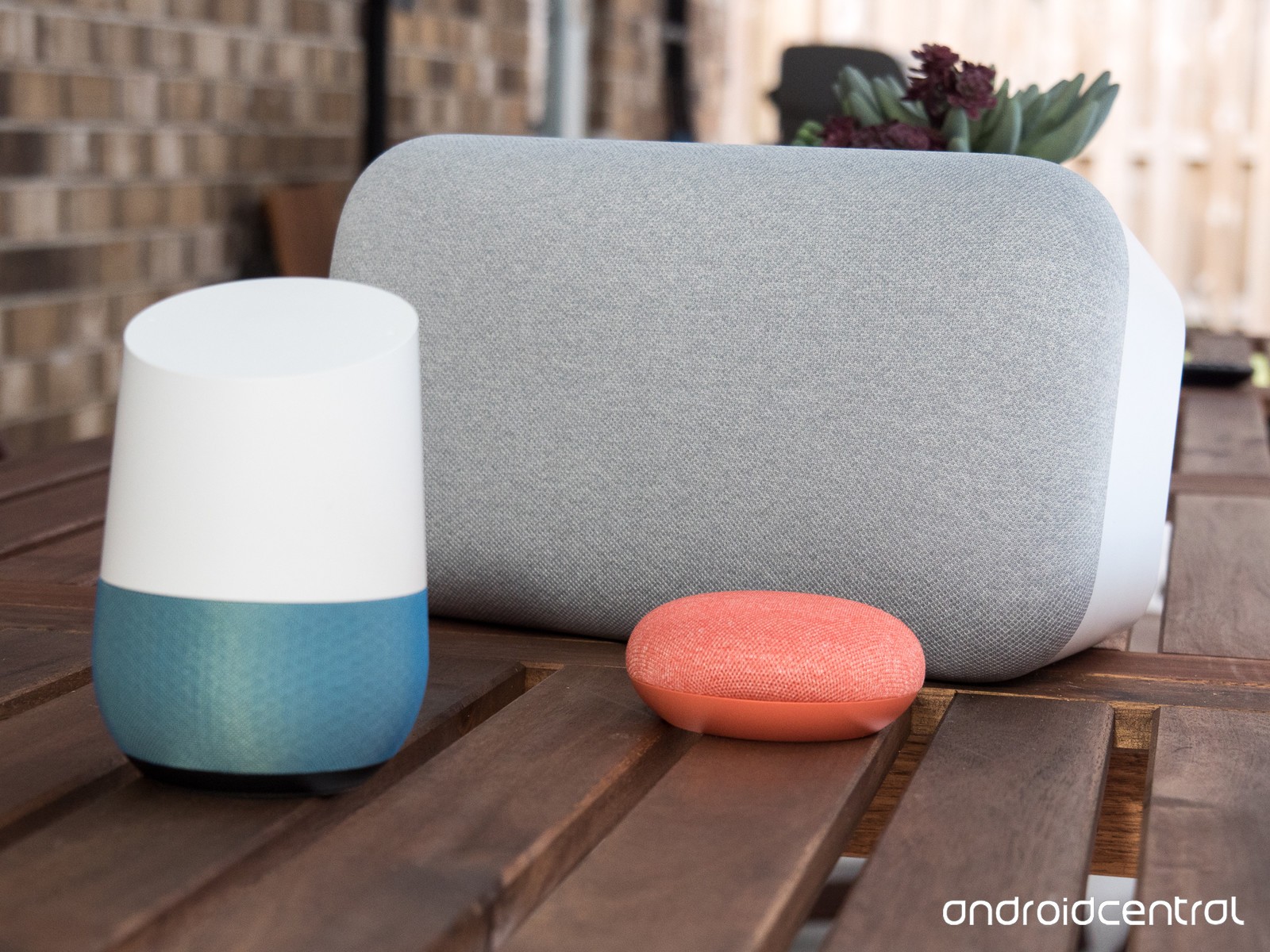Be your Google Assistant speaker a Google Home or say any of the popular third-party, the key is that the setup process is almost the same. So that you find no difficulty setting up the same we are here with a complete guide for you. In this article we are going to highlight in a sequence all the steps to set up google home and other google assistant speakers. These are as follows:
Steps to Set Up Google Home and Other Google Assistant Speakers
There are a deluge of steps that you need to perform. However, all of these are quite easy to follow and do. First you need to plug the power cord right into the base of the Google Home. Next you need to plug the power adapter right into an outlet. Doing so will automatically boot up the unit thereby introducing itself. At the same time it will direct you to the Google Home app so that you can finish setup. After this you need to open the Google Home app and then tap Set up on the 1 device found card in Discover tab. Now click on Yes and you can set up your device. After a secure connection is made, Google will play the test sound so as to make sure that it is connected to the appropriate unit. If you are able to hear the tone then you need to tap Yes.
Sharing data or not
It is completely your choice if you wish to share data or not. There are options for both the situations. You can opt for any of the two. If you opt-in for sharing your stats as well as crash reports then Google can employ data from Google Home speakers. This will help to improve not only the performance but at the same time fix problems in the software. Depending on your preferences, you can either tap on Yes, I’m in or No thanks. Now you need to tap the room where your speaker is going to live followed by Next. You can now give a name to your Google Home. Otherwise it automatically takes up the name of the room that it is placed in. Now tap Next followed by Wi-Fi network that you want to connect to your speaker and again tap Next. Immediately after this, introduction page for Google Assistant will appear. Here you need to tap Next to carry on with the set up.
Voice match
It is important that your voice is crystal clear to Google, for which you need to set the voice match.To set up the Voice Match tap on I agree, this helps Google to distinguish your voice from others. Speak the four prompts to provide voice sample. After this you are asked if you want to add personal results that showcase the calendar events, reminders, and other personal data from the account. In order to enable this you need to tap on I agree or No thanks so as to leave the personal results in turned off mode.
Music and weather
One thing that almost all of us eagerly wish to know prior to sleeping or waking up early next morning is the climatic conditions of our place. Entering your address will help you remain up to date with the weather, traffic, and other related things. For this you need to tab on Confirm address. Next you can go in for linking the music accounts to Google Assistant so as to let it play Music for you. For this you need to tap on the plus icon. After this click on Next and then on default music service and again Next.
Link video accounts
You can also link video accounts to Google Assistant to allow it to play TV as well as movies for you. Tap plus icon that is next to a service to log in so as to get connected the account. After tapping on next go to the Choose a TV in case you want to designate a TV for casting the videos to. Now click on Chromecast or Android TV which ever you want to make the speaker’s default TV. Tap Save and then Continue. Doing so will let you have a demo. Next you need to scroll down and get to your Google Home and then tap Finish setup.
All in all, these are the steps to set up google home and other google assistant speakers. Having known all the steps now it is better that you follow the guidelines properly so that you face no difficulty in the set up process. In case there are more things that you wish to know about the process you may leave your query in the comment section below. Also, in case there is some step that you find hard to perform or difficult to understand then again we are always there to help you.