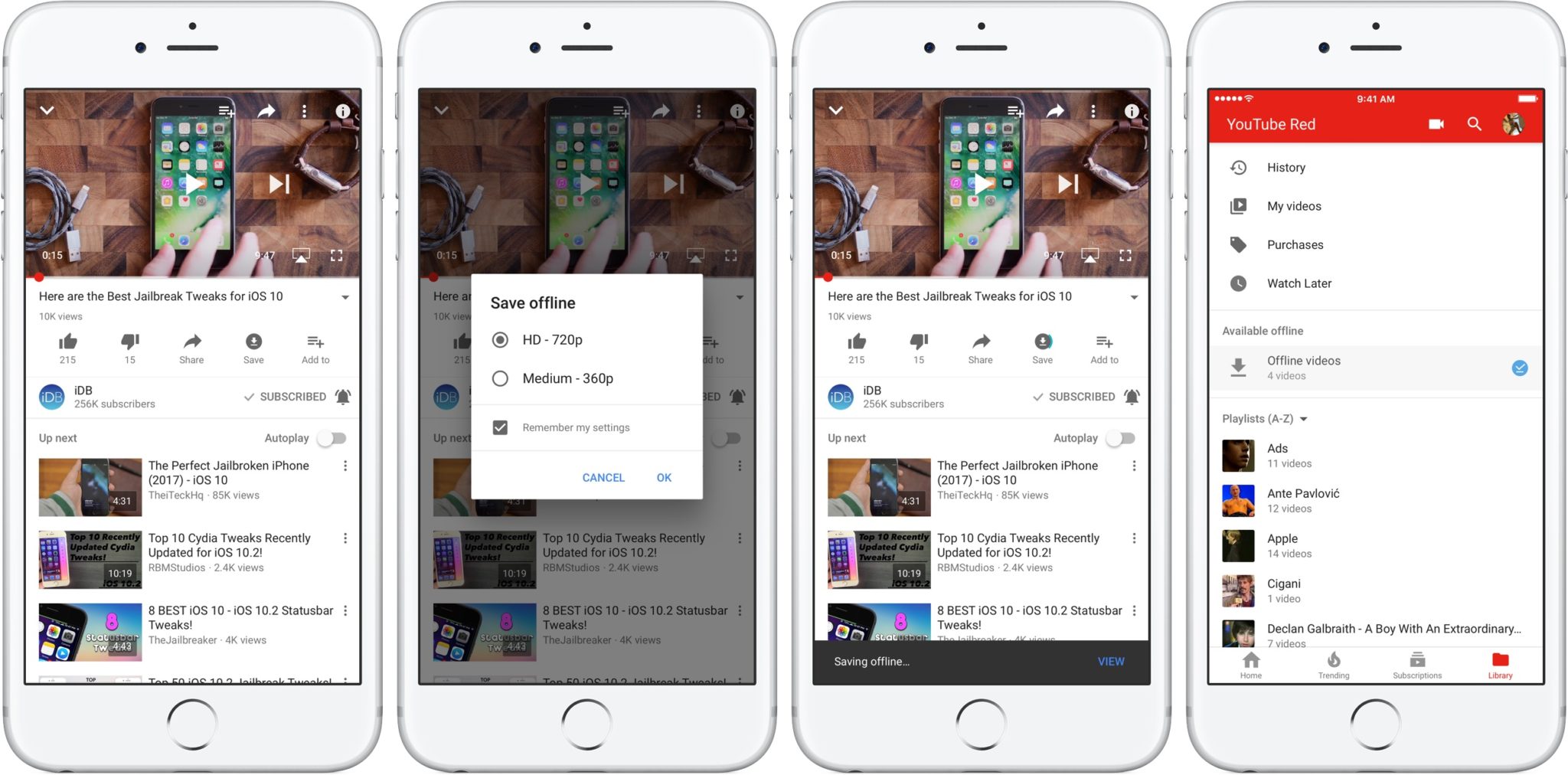There are two types of YouTube users who can avail the facility of offline playback. These are the YouTube Premium members and the YouTube users in the selective developing countries. There are approximately over 120 countries as well as territories around the world where users are able to download YouTube videos for offline playback even if they do not have a subscription. Here are the Steps To Download YouTube Videos For Offline Watching.
Steps to download a video to play offline
Here are the steps to start downloading videos for watching them offline. Firstly you need to Open YouTube and then tap on a video that you want to download for viewing it offline. Now you need to tap Download option that is present between the Share and Add to buttons exactly below the title of the video. Now tap on the video quality that you want to download your video in. next you need to click on OK. Taking into consideration the depending on the data settings that you have set for your offline videos, the YouTube app will automatically start the downloading of the video. In cases, it can also wait for Wi-Fi to begin the downloading process
Steps to download a playlist to play offline
If you want to download an entire playlist to watch offline then you can do the same easily. You simply need to tap on a playlist that you want to download for viewing offline. Then tap Download, that is present between the Shuffle and Edit buttons on the playlist screen. next you need to select the quality and hit ok. It will take a little time and will be done.
Steps to change your YouTube download quality
You have an option to download your video in the quality that you want to watch it at. Here are the simple steps that you need to follow for this. Open YouTube and tap on your avatar in the top right corner. Next you need to tap on Settings and then on Background & downloads. Under the Download option you need to tap on the Video quality. Now you need to tap on the quality that you wish to download at and you are fit to go.
Steps to schedule offline downloading for Wi-Fi
If you do not have the unlimited data plans then you can ask the app to wait to download the required video until you are onto Wi-Fi. There are few steps that you can follow for this as well. First and foremost, Open YouTube and tap your avatar in the top right corner. Next you need to go to the Settings and tap on the Background and downloads. Here under the Download, you need to tap Download over Wi-Fi only to toggle it on. Here you go.
All in all, these are the Steps To Download YouTube Videos For Offline Watching. These will make all this tedious process a little easy for you.