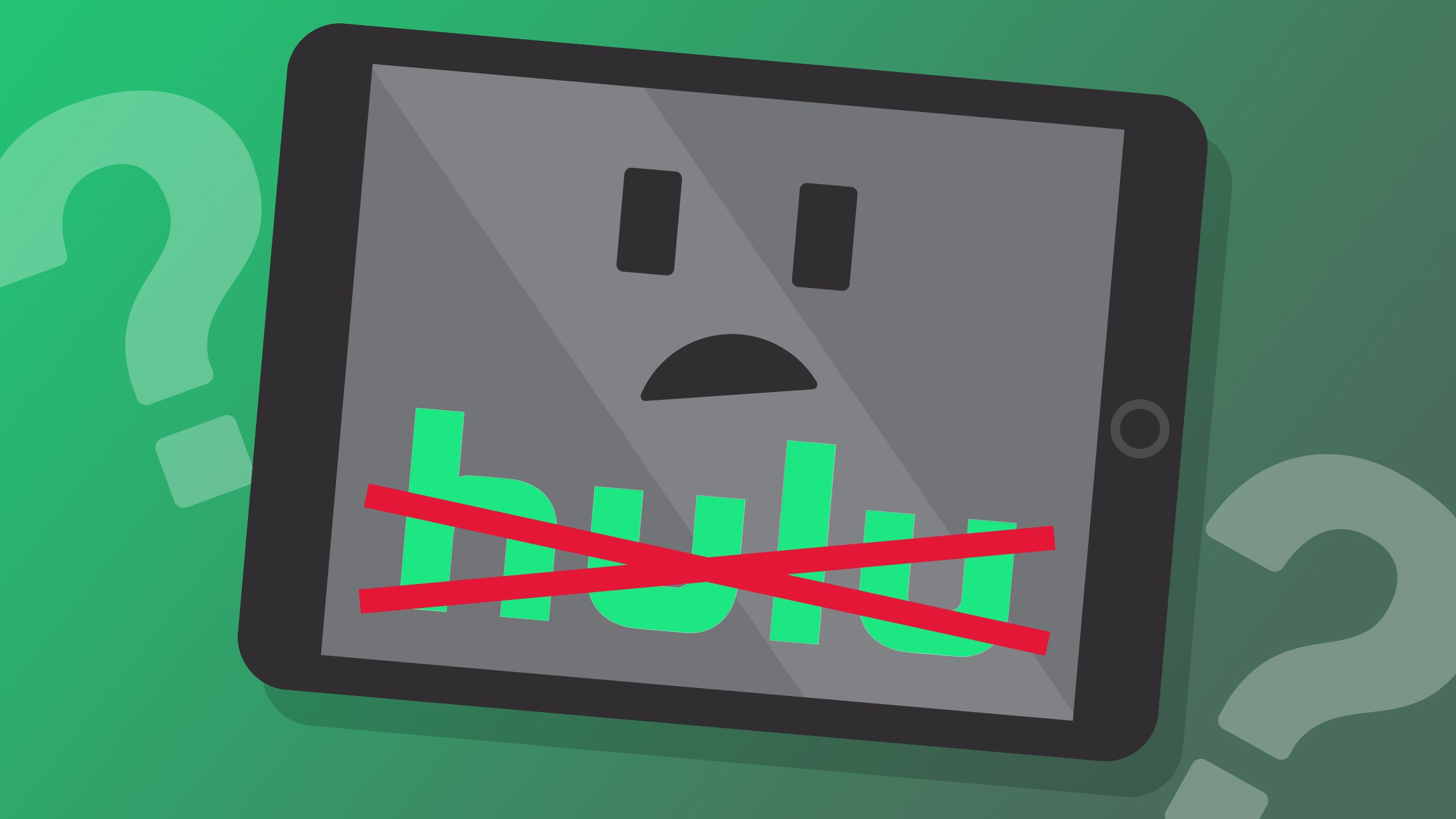Streaming Hulu on a Roku device might be aggravating at times since you may face loading or crashing issues. If Hulu isn’t working on Roku, don’t panic; we’re here to help.
We’ll start by going through some of the most common reasons why Hulu wouldn’t work on Roku. After that, we’ll walk you through the troubleshooting procedures to get your Hulu app backup and running so you can watch all of your favorite Hulu shows again.
The streaming gadgets are used to turn a regular television into a smart one. These gadgets are used by people all around the world to watch material from streaming services on their regular HD TV. Streaming devices have recently become highly popular.
There are a variety of streaming devices available on the market. These gadgets are made by major tech companies such as Amazon FireTV Stick, Google Chromecast, Apple TV, and others.
Why Hulu Is Crashing On Roku Devices?
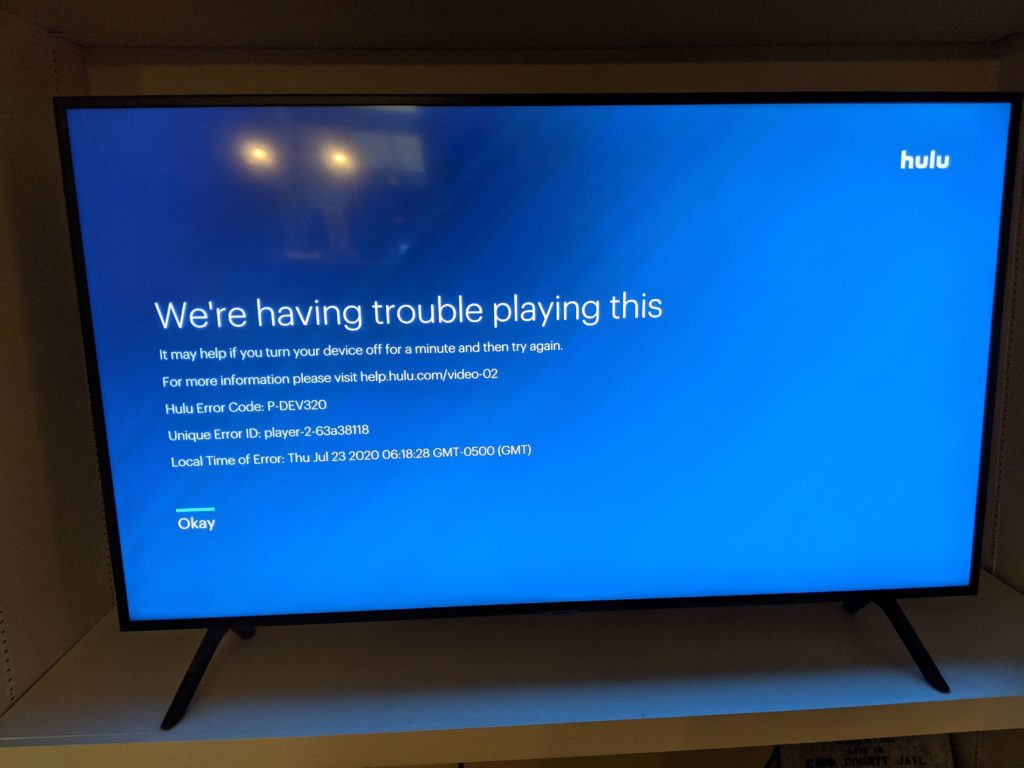
In this section of the article, we will discuss why Hulu crashing on Roku and how you can solve this problem. The problem with Hulu not working on a Roku device could be due to the device or the Hulu app.
- The Hulu service’s servers may be unavailable in specific circumstances. So the problem isn’t just with you or your equipment, but with every Hulu subscriber.
- Your internet connection may be delayed or unavailable, preventing you from watching episodes on any app, not just Hulu. This could be the result of a local service outage or a picky or slow modem. If you use a router, there may be an issue with the access point that has to be addressed.
- It’s also possible that the issue is with the show you’re trying to watch.
- The problem lies with the Hulu app’s software. Hulu, like most other apps, gets updates from time to time.
- It’s also possible that the app is working well, but the Roku device needs an update. This is a far more uncommon occurrence, although it does occur.
- The Hulu app may just be unavailable if the device does not require an update but the Roku device is outdated.
Fixing Issues of Hulu Not Working On Roku Devices?
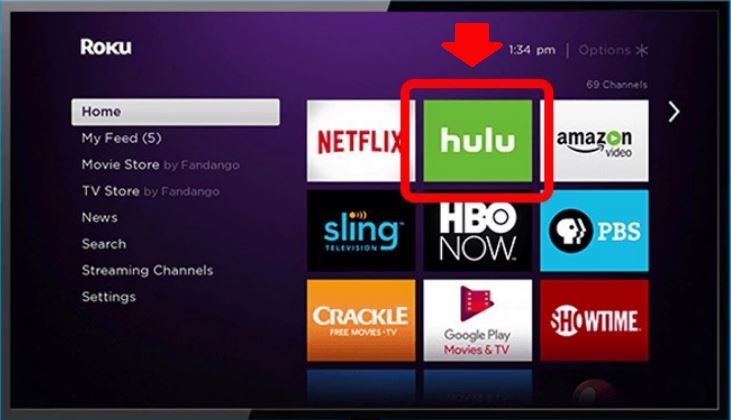
1. Check Your Internet Connection
The first thing you need to check is whether your internet connection is stable or not. When you reside in a small town or use an internet service provider that isn’t well-known, it’s usual to have intermittent outages. Because they don’t give a damn about your internet connection.
In addition, they perform all of their maintenance work without warning. Open an app or a web page on a different device to test your internet connection. If it does not load, you have an issue with your internet connection. So contact your service provider and request that they resolve the problem.
2. Check Hulu and Roku Servers
The other case in which there is nothing the user can do is if Hulu’s servers are temporarily offline. There are a number of third-party services, such as Downdetector, that constantly check a service’s availability.
This doesn’t happen often, and when it does, Hulu usually gets everything back up and running quickly. Before fiddling with the equipment, it’s always a good idea to rule out this possibility.
If your show is not loading then the same principal applies.You can figure out if this is the problem by watching a different show or movie, then watching the one you wanted to watch later.
3. Restart Your Roku Servers
Restarting the Roku device is one of the simplest and most popular remedies. This, however, is only a band-aid solution. However, it’s also a good idea if you’re having trouble with any device.
All temporary files saved on the device will be deleted once the device is restarted. These temporary files are primarily to blame, as they can muck things up and prevent Hulu from working properly. If you want to restart your Hulu device, follow the steps below.
Step-1: Return to the Home Screen of your Roku device and select Settings.
Step-2: After that click on the System option then select the System Restart option.
Step-3: Select the Restart option from the drop-down menu.
Step-4: Then wait a few moments before relaunching the Hulu app to see whether it’s still working.
4. Update Hulu App On Roku
Software updates are released by companies on a regular basis. They do this in order to address the current problems. Hulu is no exception, since they have an app that we must download to our Roku devices.
They also provide updates to address any current issues. As a result, updating the app will resolve your Hulu Not Working On Roku issue. To do this, follow this step:
Step-1: First switch on your Roku device then press the Home button on the Roku remote
Step-2: Go to Settings, then Applications from the Home menu.
Step-3: After that, open the Hulu app, and if an update is available, you will see an update prompt.
Step-4: Then choose Update and wait for it to complete.
Step-5: Examine the problem now.
Step-6: You may, however, update the software by going to the Play Store and searching for the Hulu app.
5. Reinstall the Hulu App
If there is no update available and the app still appears to be the issue, you should delete it from your Roku device.
Then, from the Roku store, reinstall it. After deleting and reinstalling the Hulu app, it’s a good idea to reboot the Roku device. Follow these steps to know about it in detail:
- To use your Roku, turn it on and press the Home button on the remote.
- Select Manage Installed Applications from the Settings menu. The Hulu app can be found there. Choose that app.
- Then hit the Ok button on your remote to select the Uninstall option. It will only take a few moments to remove. You must now reinstall the Hulu app after deleting it from your Roku.
- Restart your Roku device.
- Go to the Roku menu after resetting the Roku device. Then, in the search box, type Hulu.
- Then, select the Hulu app and click the Install button. Again, downloading and installing it will take some time.
- After you’ve installed Hulu, log in with your username and password.
6. Reset the Roku
Last but not least, try resetting your Roku. It will assist you in resolving problems with streaming and other apps. The steps outlined below will demonstrate how to do so.
- Go to the System tab in your Roku device’s Settings.
- Select Factory Reset from the drop-down menu.
- Reset your device by following the on-screen directions.
- Install the Hulu app after that and see if the issue persists.
What If Your Roku Device is not Working?
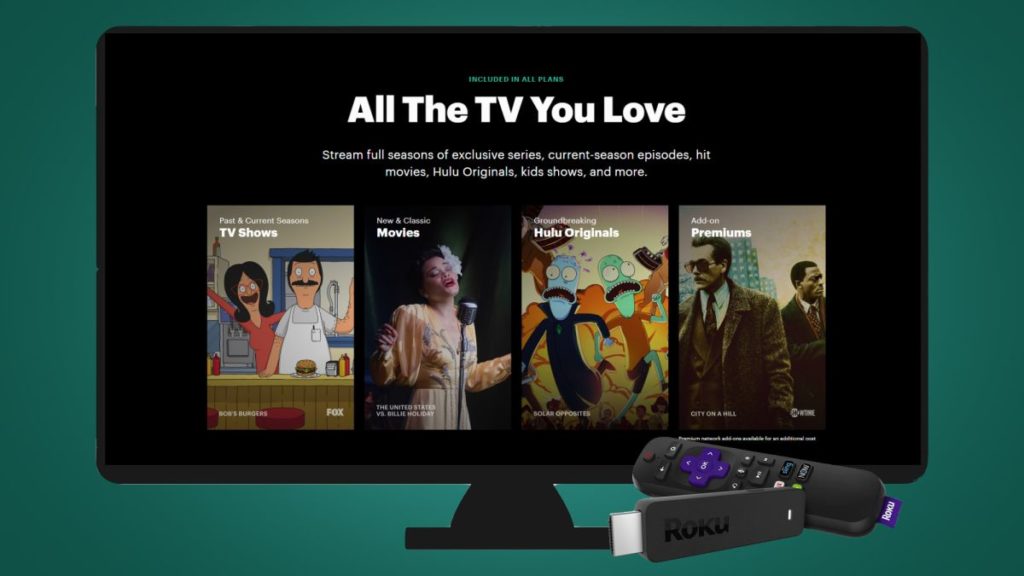
In the last part of the article, what if your smart roku tv not working, then what should you do? You can try these following methods to fix this issue:
- If your roku device isn’t working, a simple restart can usually resolve the problem.
- A factory reset will restore your Roku to its original condition, but it will remove any settings, preferences, and data from the device.
- If you’re experiencing trouble using the Roku IR remote, make sure nothing is blocking your view.
- If you’re having trouble with your Roku Enhanced remote, try resetting it or pairing it with your Roku device.
In certain circumstances, all your Roku needs is a reboot. However, there are two ways to do this, and whatever one you select will depend on your problem. If your Roku is still responsive, you can restart it from the settings menu; if it isn’t, you’ll have to go through a button sequence.