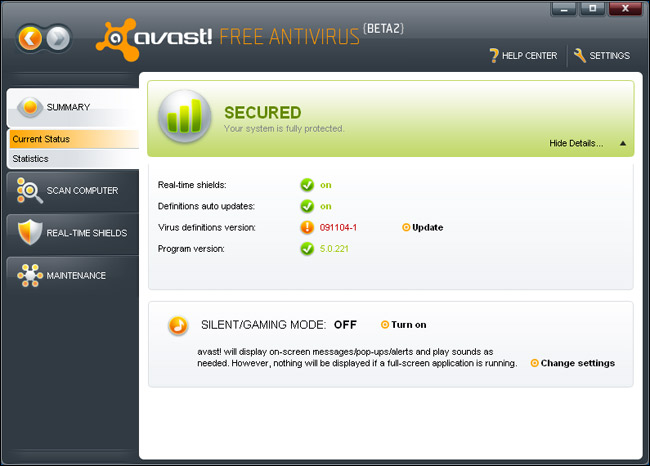Some people find that Avast antivirus is annoying because it floods them with notifications, messages, and alerts with its memorable sound. Sometimes the sound is so loud that it shocks them.
Most of these notifications are just a way of advertising the premium service, and they have no relation to computer protection. So it’s safe to disable them so they won’t appear in the future.
To disable AVAST’s notifications and pop-ups, simply turn on “Silent Mode.” This will stop most pop-ups and notifications from appearing, which will allow you to focus on the important things.
With Silent Method enabled, you’ll never have to worry about pesky pop-ups again. The antivirus software will keep your computer safe while you’re using it.
The Silent Mode in Avast can be used to prevent notifications while you’re working on your computer or playing a video game. To enable it, just go to the “Settings” menu on the main screen and under “General” look for “Silent Mode.” The Silent Mode will turn on by default, but there is a side effect. This mode will prevent you from being notified when there are important updates or security threats, so it’s important to choose which notifications you want to receive.
How to Turn off Avast Sound Notifications?
We don’t need to constantly hear Lady Avast’s soothing voice telling us when new virus definitions have been updated. Why not have audible notifications that tell me when there is a virus outbreak, but don’t keep me updated on every single virus definition?
How to Mute Avast’s voice notifications?
To disable voiceover sounds on your device, open Settings and go to General. Under Sounds, uncheck the “Use Voiceover Sounds” box. All notification sounds will just be the familiar “ding” instead of spoken notifications.
How to mute particular notifications?
To mute notifications in the General settings, go to Settings > General > Sounds and uncheck the boxes for any notifications you’d like to ignore. This will keep that notification from making any noise. For example, I usually leave this on for completed scans and found viruses.
How to mute all sounds?
To disable sounds from Avast, open Settings and navigate to General. You can stop the sound from showing up on your computer when you’re using Avast. Just go to the “Settings” menu, and turn off the “Enable Avast Sounds” option.
If you don’t want to be constantly bothered by update notifications and ad popups, you can turn them off. Here is how
Avast’s other major annoyance is its constant notifications. I appreciate notifications if I’ve gotten a virus, but I don’t need them every time it updates virus definitions or every time it wants me to upgrade to Avast premium. Thankfully, this can be easily fixed by checking a box.
How To turn off advertisements and update notifications?
You can choose whether or not to receive notifications after automatic updates are done. By unchecking the “Show Notification Box after Automatic Update” box, you’ll avoid any extra messages. This one box disables both virus definition updates and ads.
We wish there were two separate options (for those that wanted to be notified about virus definition updates, and for those that wanted ads), but we’ll take what we can get. After disabling one of Avast’s optional features, we’ve found that the software is working better than ever.
How to turn off all notifications?
To disable notifications while using your phone, go to Settings > General and turn on “Silent/Gaming Mode.” This will disable notifications for viruses or other potentially unwanted programs.
How to change the duration of notifications?
You can control how long notifications appear on your screen. For example, you might want to keep important notifications on your screen for a short amount of time, or you might want them to stay on your screen for a longer period of time.
There are other features you may want to tweak on your computer. This means adjusting certain settings to make it work better for you.
There are a few other settings we recommend checking out when making a trip through the settings. Among these are the language and region settings.
- Avast! Community: In the General settings section of the Avast! the app, you may want to disable the “Participate in the Avast! You can choose not to have the app collect anonymous data if you want.
- Software Updater Notifications: If you want to disable the sounds made by the Software Updater, you can do so by checking a separate box in Settings > Tools > Software Updater.
- Chrome as Default Browser: To change which browser Avast uses when you click links in its interface, go to the Troubleshooting section of the Avast settings and turn off the “Do not use Chrome as Avast!” setting.
Some of the settings you’re looking at here may not be as bothersome as the main sound and popup features, but they’re worth considering nonetheless.