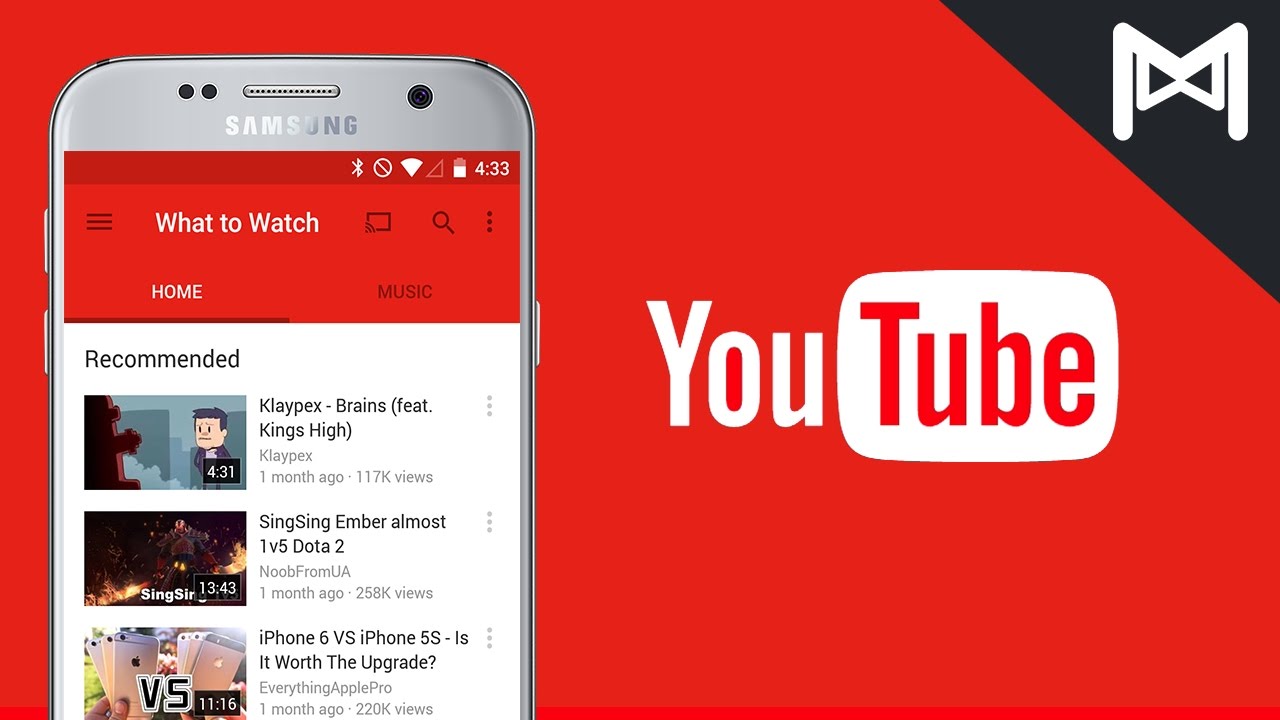YouTube is the most trending app at present. So, if you are new to this app, then we are here with a Guide to Using YouTube for Android.
How to search for videos
There are a plenty of ways to search for the videos on the app. You can do so by making use of the keyword or the topic, title or the channel and much ore. All that you need to do is toe what you need and the app will serve you the best way it can. There are a lot if videos that can be found under the home which is symbolized by the little house button or the trending that is symbolized by the fire button. Also, you can find videos under subscriptions which is the play button having tabs behind it. Firstly you need to launch YouTube from your home screen or say the app drawer. Next you need to tap the search button that is present in the upper right corner of the screen. It appears to be a magnifying glass. here you need to type what you want to find and then tap on the search button present on the bottom right of the keyboard. Then you need to tap on the video that you want to view. Once you tap on it, it will start playing automatically.
Playback controls
You need to double-tap on the left or right sides of the area where video is playing. This will help you to either rewind or fast forward the videos by 10 seconds, as you like. To bring up these options, you just need to tap on the video area. By tapping on the centre of the video you can play or pause the video. Pressing on red dot on the play bar will scrub through the video. Tapping the next button or the previous button will help you to skip the video and go to the next in the list. You can minimize the video from full-screen by tapping the minimize option at the far right end of the play bar.
How to change video quality
To save data or to have a better view, you can raise or lower the quality of the video accordingly. Tap the video that you want to see followed by tapping on the more button present on the top right corner of the video pane. It appears to be three vertical dots. Clicking on the video will bring back the playback controls. Now you need to tap on the quality and then select the resolution in the list. setting at the lower resolution will help you to save data. In case you opt for higher resolution then you get a better view.
All in all, this is the Guide to Using YouTube for Android. You might have become aware about using the basic feature of the app though for other high end features you will have to switch to another post by us.