An excellent and well-liked discord music bot is named FredBot. It allows everyone using Discord on this server to listen to music without interruptions. Members of this server can also access superior music streaming services like Soundcloud, Bandcamp, and YouTube to listen to music.
This Bot, owned by Freya#2602 and created by Fred (also known as Frederikam), has a multilingual UI and a tonne of excellent music capabilities. It is simple to use and provides subscribers with high-quality music.
A comprehensive explanation of FredBot’s features, commands, and step-by-step instructions is provided below to help new and experienced Discord users understand the Bot.
Features of Fredbots
- Better Music Quality
FredBot can provide servers with excellent music.
- Best Guarded Permission System
FredBot was designed mainly for usage with remote servers. By limiting who can use it, however, substantial server owners can also use it.
- Multilingual Functioning
FredBot was primarily created for use with distant servers. However, significant server owners can also use it by restricting who can use it.
- Shuffling/Repeating Playlist
One can shuffle their playlist using FredBot. Even one’s playlist can be added to a queue.
- Miscellaneous Features
- 24/7 access to Bandcamp, Youtube, Twitch, and Soundcloud
- Handy Functions for Skipping, Pausing, Unpausing
- Stopping Music Repeat
- Shuffle Functions for Rewinding, Forwarding
- Seeking Constant Updates
FredBots Commands
Music Commands
Play URL: This command allows one to play music from supported URLs
Now playing: This command displays the currently playing song
Skip: This command helps skip the currently playing song.
Stop: This command stops the player and also clears the playlist. Only moderators can use it.
Pause: Using this command, one can pause the player
Resume: Using this command, one can resume the player.
Join: Using this command, one can join a voice channel
Leave: Using this command, one can leave a voice channel
Repeat: Using this command, one can change the repeat mode.
Shuffle: This command allows you to shuffle the current queue.
Reshuffle: This command allows you to reshuffle the playlist.
Fwd time: This command allows you to forward a track in a given amount of time.
Rewind time: This command allows you to rewind a track in a given amount of time.
Seek time: This command allows you to set the time to play a particular track.
Restart: The commands allow you to restart a given track.
Split: This command allows you to split a YouTube track based on the tracklist.
History: This command allows you to check the tracks played.
Export: This command allows you to export a track.
Volume: This command allows one to adjust the importance of the track.
Help command: This command allows one to take help for a query.
Other Commands
; config: Show the config of this guild or adjust settings.
; language: Show available languages or set a language for this guild.
; Modules: Show, enable or disable command modules for this guild.
; prefix: Set the prefix for this guild.
; help: This command sends a private message with instructions and a link to this site to assist users.
; say <text>: This command makes the bot speak something written as text.
; avatar: This command displays the avatar of a user.
;brainfuck <code> [input]: This command is able to execute Brainfuck code.
; Lua <code>: This command executes Lua code; riot <text>: This command can text a command
; Lenny: This command returns Lenny’s face.
;leet <text>: This command m@k3$ y0u 50Und l1k3 a 5cr1p7 k1dd13
; mal <search term>: This command helps you Search your AnimeList for animes and users; dump <1-2000>: This command allows you to dump between 1 and 2000 messages to [Hastebin](http://hastebin.com/)
;facedesk: This command lets you upload an image;
;roll: This command also lets you upload an image
How To Add Fredbots To Discord?
- It’s easy to install FredBot and have it up and running on your discord server. Use the following link to invite FredBot to your server.
- https://discordapp.com/oauth2/authorize?&client id=168686772216135681&scope=bot
- Go to Fred Bot and select Add to the server first.
- Next, if it hasn’t already, register your Discord server.
- Enter your login information if you registered, then log in.
- You will see a list of servers once you have logged in. Add the server that you want Fred Bot to join.
- Next, give the dyno bot permission to control and access your server.
- After selecting Add Bot to Server, click Authorize.
- After that, add the Fred Bot commands from Discord to your server by going to the Commands tab.
- Go to the commands prompt once more, and you may now begin using the commands.
- Finally, open the commands prompt. At this point, you may begin using the commands from the list supplied to simply configure your Discord server. Once more, it is fairly easy to complete.
- You’ve now been successful in setting up Fred bot for Discord.
How To Add Music On Fredbots
- Use the play command on FredBot to start playing music.
- You may link to the URL or instruct FredBot to use search engines like YouTube.
- You can type play number> or the number; 1 or; 2, and so on, to start playing the track.
- YouTube, Soundcloud, Band Camp, Twitch, Vimeo, Mixer, and Spotify are among the websites that are supported.
Fred Bot cannot play music that is prohibited in the US.
Frequently Asked Questions
How does using the Bot play music work?
The section above under “How To Play Music On FredBot” contains an answer to this question.
Can orders for music be limited to a particular channel or role?
Only channels that the bot can write in will accept commands from it. You can limit the bot to tracks only accessible to specific roles if you only want it to work with certain parts.
Why does the music bot take so long to execute commands?
Excellent-quality music is available from The Music Bot. Due to users’ use of inexpensive servers, it could be sluggish in some places.
A notification stating that it lacks authorization to play or connect to music is displayed by the music bot. How do I allow music to play?
You must give permission for music to be played on a certain channel just as you would for a user to speak on that channel.
Why does the music bot take so long to execute commands?
Excellent-quality music is available from The Music Bot. Due to users’ use of inexpensive servers, it could be sluggish in some places.
Conclusion
This has been written up for you as a complete, integrated, and thorough guide to FredBot. Due to the amazing capabilities it has to offer, FredBot is among the best and most popular music bots among Discord users.
The best music listening experience ever is produced by the combination of excellent music features and top-notch quality.