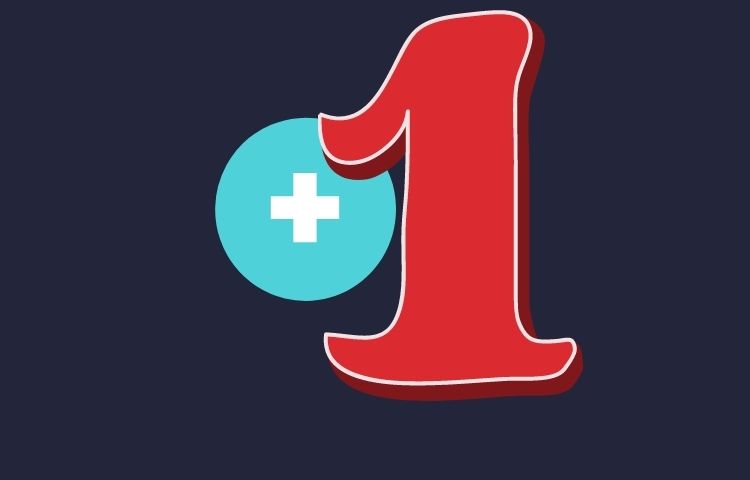Any fresh and fascinating game that is the result of original thinking and incredibly hard work is warmly welcomed by the Discord community. Discord is known for its excellent gaming community and its incredible bots, which deliver a variety of amazing games that are addictive, exciting, and entertaining to play. The most interesting and unexpected thing that happens in the minds of these bot developers is how they turn a traditional or easy game into something so magnificent and amazing that it becomes a platform trend.
In this article, we’ll discuss one such fantastic and fascinating discord counting bot that provides its users with a game that is one of the most basic games anyone has ever played over Discord. It’s safe to assume you recognize the name from the title; yeah, we’re talking about another Discord bot called “Counting Bot.” The counting bot for discord is another work of coding aficionados that put in a lot of time and attention to create it.
Before we get into its functionality, let’s learn more about the bot’s followers and other details. The bot isn’t new, and it’s been around for a while on the Discord platform. The counting bot is a huge draw for Discord users and server administrators, as evidenced by the fact that it has occupied over 267.65k servers to date and continues to do so every day.
As a result, the bot is among the most popular among users, and it has gotten this exposure as a result of its wonderful features and the greatest game. When it comes to the bot’s first impression, the counting bot offers the most basic interface that anyone can handle or understand. Because it is a simple bot, it is regarded as one of the most powerful bots. The bot’s core concept involves users counting backward without making any mistakes or repeating the same number twice. Consider what a simple job counting entails. The twist is that the bot does not appear to make this simple game as straightforward as it appears. To keep up with the user’s ability and speed, the bot has established some specific rules that must be obeyed and taken into account while playing the game.
Counting Bot Discord Setup
Start by Clicking this Link. It’ will lead you to the first step of counting bot setup. Follow the instructions below to correctly add and set up the Counting Bot.
STEP 1: Select the Invite Button from the menu above.
STEP 2: Choose the server to which the Counting bot will be added.
STEP 3: Give the Counting bot the permissions it needs to function effectively.
STEP 4: Complete the Captcha puzzle.
STEP 5: Return to the Discord server where the Counting bot was added.
You’ve added the Counting bot to your Discord server successfully!!
Also, I’ll recommend that you join the Counting Bot Support Server community group so that if you have any problems with the bot, you can seek assistance there.
Add Member Count On Your Counting Discord Setup
Invite the ServerStats bot to your Discord server, then set up the bot using the setup command and create a goal channel. Because Discord doesn’t have a member count feature, you’ll have to invite the ServerStats bot to add it. ServerStats allows you to see statistics about your server, such as the overall number of members and bots.
The stats will appear in the sidebar of your Discord server under “Server stats” as distinct channels. You may also make a goal channel and set a target for how many members you wish to reach. Members are encouraged to invite their friends by creating a goal channel. Given below are the steps to add member count on your discord server:
- Invite the ServerStats bot to your party.
- Set up the bot and enter the number of members.
- Make a channel for your goals.
Counting Bot Discord Commands
Let’s discuss some of the counting bot discord commands which are given below table:
| c!cs ?[pageNumber] | View the top ten current scores |
| c!lb ?[pageNumber] | View the top ten high scores |
| c!slb ?[pageNumber] | View the top ten users in your guild |
| c!user ?[@user/userId] | Get a user’s stats |
| c!ulb ?[pageNumber] | View the top ten users |
| c!transfersave [@user/userId] | Gift one save from your balance to another user with a tax of 0.5 |
| c!channel | Configure the bot to listen in a specific channel, instead of the default channel #counting |
| c!language ?[languageCode] | Set the language that the bot responds to in your guild. |
| c!numbersonly [on/off] | Enable numbers-only mode. Ruins the count if any message is sent if it is not either a valid number or bot command |
What To Do When a Counting Bot Is Not Working?
The Counting Bot may have troubles at times, such as not responding or being unavailable. This could be due to a bot server being unavailable for whatever reason; if this occurs, try the Counting Support Community Server. Also, make sure you’ve given the Counting bot enough access, which you can do in the settings tab.
Add Member Count On Your Counting Discord Setup
Invite the ServerStats bot to your Discord server, then set up the bot using the setup command and create a goal channel. Because Discord doesn’t have a member count feature, you’ll have to invite the ServerStats bot to add it. ServerStats allows you to see statistics about your server, such as the overall number of members and bots.
The stats will appear in the sidebar of your Discord server under “Server stats” as distinct channels. You may also make a goal channel and set a target for how many members you wish to reach. Members are encouraged to invite their friends by creating a goal channel. Given below are the steps to add member count on your discord server:
- Invite the ServerStats bot to your party.
- Set up the bot and enter the number of members.
- Make a channel for your goals.
Counting Bot Discord Commands
Let’s discuss some of the counting bot discord commands which are given below table:
| c!cs ?[pageNumber] | View the top ten current scores |
| c!lb ?[pageNumber] | View the top ten high scores |
| c!slb ?[pageNumber] | View the top ten users in your guild |
| c!user ?[@user/userId] | Get a user’s stats |
| c!ulb ?[pageNumber] | View the top ten users |
| c!transfersave [@user/userId] | Gift one save from your balance to another user with a tax of 0.5 |
| c!channel | Configure the bot to listen in a specific channel, instead of the default channel #counting |
| c!language ?[languageCode] | Set the language that the bot responds to in your guild. |
| c!numbersonly [on/off] | Enable numbers-only mode. Ruins the count if any message is sent if it is not either a valid number or bot command |
What To Do When a Counting Bot Is Not Working?
The Counting Bot may have troubles at times, such as not responding or being unavailable. This could be due to a bot server being unavailable for whatever reason; if this occurs, try the Counting Support Community Server. Also, make sure you’ve given the Counting bot enough access, which you can do in the settings tab.
Discord Counting Bot Rules
While playing the counting game, the counting bot provides a set of particular rules that must be followed. Starting with the first rule, which specifies that no bots are permitted to count numbers. If such behavior is discovered, the user may be removed from the game. Second, if a user interrupts the counting or repeats a number twice, the counting will be reset to its previous state, and the user will have to begin the process all over again. These are the two main rules that come with the bot. These are not the only guidelines to follow when utilizing the counting bot, but they are the most important. Some other rules include: two consecutive numbers cannot be counted by one person. (You’ll need a friend or a partner.), There will be no botting. If you go over your save limit, a “save” will be deducted from your total. The count will be reset if this does not happen.