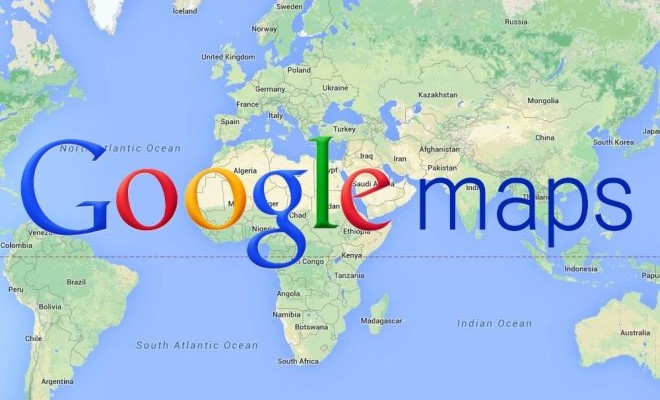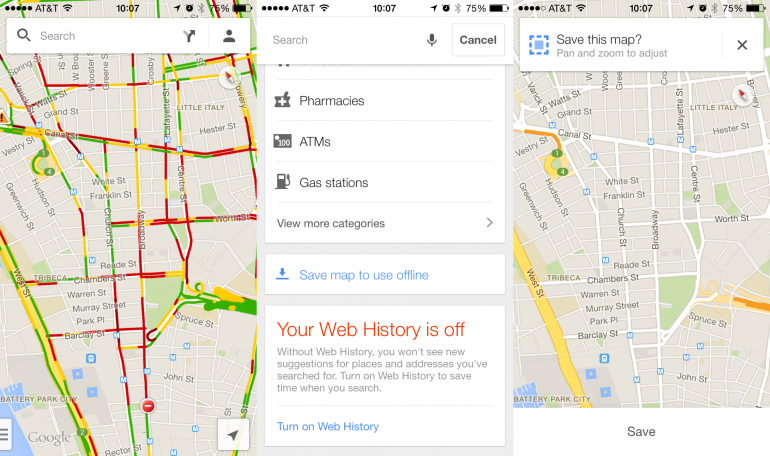Going to an unfamiliar place? You can skip using the old school paper map that makes your driving kind of insane and keeps you away from arriving to the exact place where you want to be. The alternative for your direction problem is by using the downloadable Google Maps even if you don’t have internet while on the road. With getting the map of the city you are to visit, you can never be lost, again.
PROS: You can easily navigate the city map you downloaded even when you are offline or have no access to the internet while driving. No need to use the old school map. You are not required to open your smart phone’s data connection to have the street views/road paths for your destination- saving you big amount of money.
CONS: Since you are offline you will not get the automatic inputs that you could and should be getting if you are connected to the internet- navigation traffic, exact addresses, or the step by step passage/route information.
Friendly Reminder
Before getting this feature of the Google Maps app be informed that this trick works only for the updated versions of Google Map in your iOS (version 3) and Android devices (version 8). You can simply click the “Update” button in the App Store or Play Store to get the latest version of Google Maps.
Save Google Maps without Internet
1. To activate this feature you have to log in to your Google account.
2.On the search bar, you have to type in “OK Maps” and click the search button. There will be a popup on the screen that is asking to “Save this map?”
3.By this time, you will have the control over to zoom in and out of the map to save the portion you want to keep. For example, you saved the map of Delhi then later you can freely access the roads, streets, and localities that is included in the area of Delhi.
4.There is a “Save” button at the lowermost part of the screen. Once you are finally done cropping the map just hit the “Save” button. One tip: There will be a popup asking you to input a name of the map for you to organize it.
5.Viewing your downloaded map is easier. You just have to click on the “person” icon which is beside the directions icon on the search bar. By doing that, it will direct you to your profile where you can access your saved map that you named earlier, even if you don’t have an access to the internet.
Another tip
Make sure you are not selecting large chunk of field so that you will not encounter any errors in saving your desired location. It is also a way of saving up the storage on your phone. Always keep in mind that the availability of your saved map can be viewed in a maximum time of 30 days.
Overall, getting lost in a place you’ve never been is something you will not have to worry about for Google Maps will save you- whenever and wherever you are on the road, anytime.