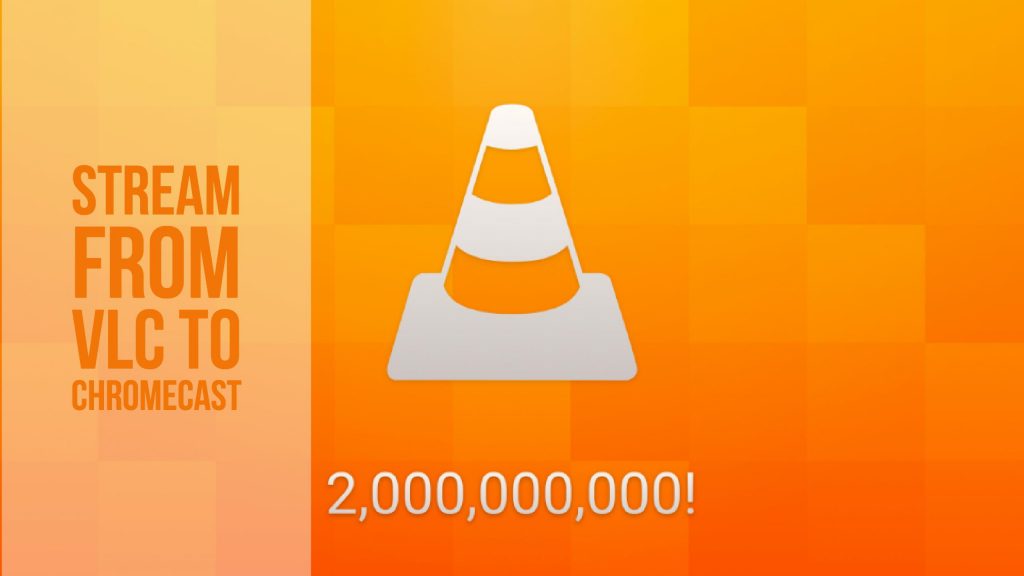Many of you out there might have tried to cast vlc to Chromecast from your PC. Some of you might have been successful while others might still be striving for the same. Here in this article we are going to solve all your issues in regard to this matter. And then you will face no problems in doing so. With just one condition that you need to satisfy, here is the list of 4 Steps To Stream vlc to Chromecast. You can apply these 4 Steps on both, windows as well as the mac.
Before I begin to explain the procedure for doing the same, I wish to let you know that there is but one restriction. In order to stream vlc to Chromecast you need to have a PC. A PC that supports VLC 3.0. this implies that VLC 3.0 must be installed in the PC that you want to use for this purpose.
4 Steps To Stream VLC To Chromecast
VLC is one of the common term that you come across if your task is to deal with the technical things. VLC is one of the the most popular multimedia player that is used on PC. One reason for it being popular is that it can be default play say almost any of the media file that you you want. All the credit goes to its huge library of codecs. So as to enhance the usability of the same and make it a step more productive, VideoLan, the company that is the master mind behind the software, is now heading towards working on the version 3.0. yes, this is the same version that includes many advancements with reference to the features that the users have been requesting for a long time by now.
One such feature is the Chromecast support. Chromecast support is the the Google device that is capable of sending all the types of the multimedia from your phone or your laptop directly to the TV that you own. Streaming video from VLC 3.0 directly to a Chromecast device is not that difficult a task as it may appear to be at the forefront.
1. Step 1

First and the foremost step that you have to take is to download the nightly builds. Apart from this, you can also go in for downloading the portable version of the sane if you so desire. This will give you an access to try out the beta version. This you can try without even having to compromise on the stable version that you have.
2. Step 2
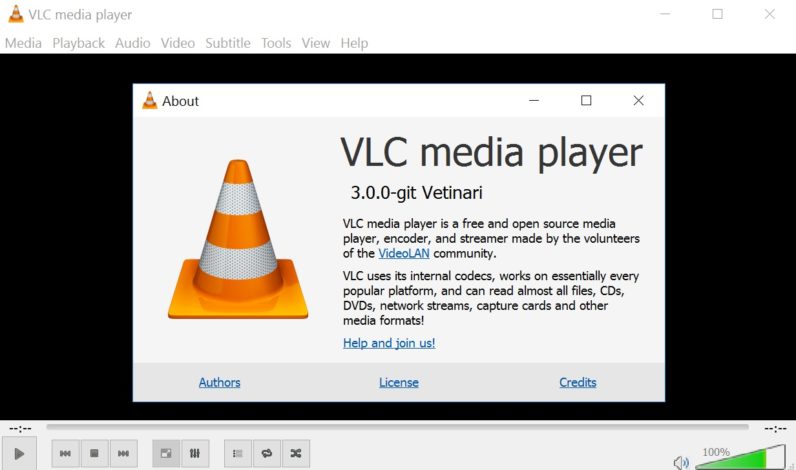
Now comes the casting thing. So as to cast what ever you are watching, you just have to do one thing. All you are required to do is to select the ‘Tools’ menu. After this, you need to select the ‘Renderer Output’ option. To go in for using the keyboard shortcut for this option, you need to know the combination of keys. The key combination is the Control + Shift + R. also, in case you are unable to find the Renderer output option in the tools menu, then you can search for the same option placed under the “Video” menu >> Renderer. It is that simple to do.
3. Step 3

Immediately after you finish doing this, a new window will appear. After this, VLC 3.0 will start searching for all the Chromecast devices that are connected to the same network automatically. Within the fraction of few seconds, the results will begin to appear in the list. with this half the war is won.
4. Step 4
There is only one thing more that you are expected to do. All that you need to do is select our device and then click on “Ok”. Doing this starts the playback. Sometimes it so happens that signal gets received only a few times if you go in for the trial. In addition to this, the signal might even disconnect only a few seconds later. There is no need to panic is such situation. One thing that this implies is that though this technology has been thrown open yet it needs perfection.
The VideoLan team is still on the job Chromecast support. It might take a little time and a little effort more to have a smooth finish. If you wish to look and have the knowledge about the alternative to this feature, then here it is. Let me tell you that it is using the official Google Cast for Google Chrome extension. You simply need to cast the entire screen and then go in for making use of the VLC 2.x to watch the media that you want to.
All in all, these are the 4 Steps To Stream vlc to Chromecast. If you found our article helpful then we are glad. In case there is something that you found missing or anything that you would like us to add to the article you can leave a comment. We will be more than happy to receive your viewpoints on one of the most hyped topics as we find it to be.
Note: Overall, in case you want to Stream vlc to Chromecast then these are few of the steps that you can take. We are sure that your issue will be resolved immediately and you will get what you are searching for. You need to acknowledge one thing that the new VLC 3.0 is still under the process of development. This implies that it is quite unstable, however, if you as a keen user want to try it and also have the first-hand experience with the Chromecast function ( vlc to chromecast ) then you can go in for this.