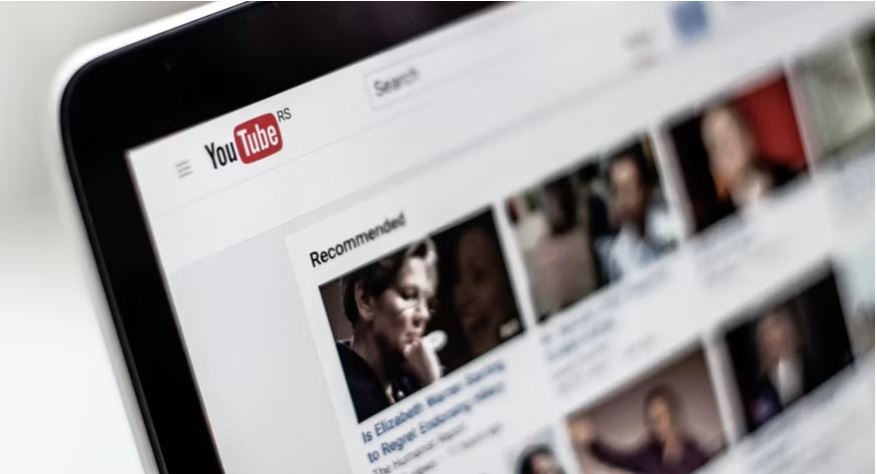It is quite normal today that many viewers browse through the comments of a video with great interest on video platforms such as YouTube. You may check out the comments first of a long video to see whether the video is worth watching or not. Also, if you found the video interesting, you may also wish to check out interesting comments that other viewers have left for the video.
But there can be times when you are not able to see the comments on YouTube and this can get really frustrating for you. If something like this has happened to you, here are some useful hacks that you can make use of to get a solution.
- Troubleshoot:
Often having a little patience can help in getting a solution. It may happen that it is the fault of the YouTube application, the network, or the video channel that you wish to watch. Hence, waiting for some time may bring back the video.
But if waiting does not help, then you can go for simple troubleshooting. You can do this by reloading the page once.
- Check Your Internet:
Sometimes not having a stable internet connection can cause the videos to not load properly. So, check with your router whether the internet connection is working properly or not.
- Hard Refresh:
When normal refresh does not work, you can go for a hard refresh. You can do this by pressing Control and F5 together in the case of Windows. Similarly, press Command and Option together in the case of Mac. This will clear up the cache and other cookies and should bring back the comments section of the video.
- Clearing Browsing History:
At times clearing the browsing history also helps a lot. Open Chrome on your device and then click on the three dots at the top right corner of the browser. From here, you can go to History and clear the browsing history to offer a fresh feel to the device.
If you are using Mac, go to Preferences from Safari and then select Advanced to go to the option of Show Develop in Menu Bar. From here clear the history by selecting the option to Empty Cache.
- Clear up Cache for YouTube App:
If you reduce the weight of the YouTube application, this also helps a lot in solving the problem. If you are using the application on your Android smartphone, you can go to Settings to select Apps and Notifications. Now, select YouTube and choose Storage to clear data and clear the cache.
On the other hand, if you are using YouTube on your iPhone, you can simply uninstall the application and install it back to get clean up the application.
- Reset Setting for Chrome:
To reset settings for Chrome on Windows, select the Settings option from three dots and then select Advanced. Now, click on Reset and Clean and then click on Restore Settings. Next, open a new browser and click on Reset Settings.
Mac users need to open Safari and go to Preferences after which they need to select Privacy and then click on Manage Website Data. No, click on Remove All and then Remove Now. Finally, disable extensions or adblockers.
- Disable Adblockers:
If you are running YouTube on your Windows computer, then open Chrome browser and click on the three dots available in the upper right corner. Go to More tools and click on extensions. Now, turn off the switches and then run YouTube again in your browser.
Mac users will have to click on Preferences from the Menu bar after opening Safari. Now, choose extensions and uncheck the box. Hopefully, now the YouTube comments will start showing.
- Disable Settings for VPN or Proxy:
Even a proxy server running on your computer may at times cause such a problem to happen.
Windows users need to go advanced settings of Chrome and then have to open the computer’s proxy settings. You will land on the network settings page from where you can disable the connections that are active.
Mac users will have to go to System Preferences after opening the Apple menu and then have to select Network. Select the proxies and deselect the boxes and then click ok.
- Incognito Mode:
Opening YouTube in Incognito Mode helps you in getting a solution a number of times. To open Incognito mode on your Windows computer, you have to press Control, Shift, and N buttons together. To open Incognito mode on your Mac computer, you have to press the Shift, Command, and N buttons together. Now, you can open YouTube in Incognito mode.
If you are using the YouTube application on your smartphone, you just have to open the application and then have to click on Turn on Incognito.
- Update your Chrome Browser:
Another great way is to update the Chrome browser on your computer. You can check whether your browser requires an update or not by typing chrome://settings/help in your address bar and then pressing enter. This will show whether your chrome is already updated or you require an update. If you require an update, then you will get a download link from where you can download the update link and install it. Reload the chrome browser after the update and then start YouTube once again.
- Update the Application:
If you have tried everything that is mentioned in the above points, then you may consider that there is a bug in the YouTube application itself that needs to be fixed. Usually, it does not take much time for the developer’s team to find out such a bug and fix it. All you need to do is to wait for an update to come up so that you can get the latest update on the application. Surely, after this, the problem should not exist anymore.
YouTube comments play a major role today in terms of SEO, getting more information about the video, having a discussion on a topic, and many others. Hence, it is quite understood that you may get irritated if the YouTube comments section does not load for some reason. You can always check out the above simple hacks in such a case to get the right solution.